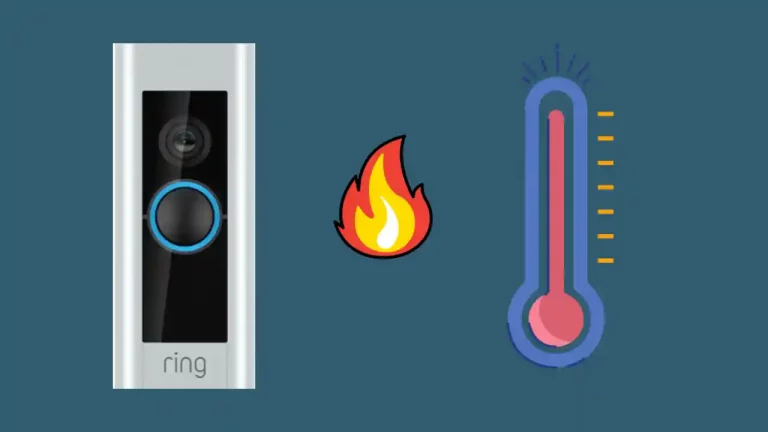Like most other technological gadgets, Ring home security products also have drawbacks, the most prevalent of which are audio problems. Users are complaining about their Ring doorbell speakers not working, causing them not to avail the benefit of the two-way feature, which facilitates conversation between visitors and residents through the device.
If your Ring doorbell’s speaker is not working, ensure the Ring app has microphone permission in your phone settings, check your signal strength (RSSi), and reboot your Doorbell via the Ring app.
Fortunately, resolving the Ring doorbell speaker not working issue and two-way audio problems with your Ring doorbell is very easy if you know the exact cause for the glitch.
In this article we will find out the causes of Ring doorbell two-way audio issues and offer quick solutions and fixes. However, if your Ring Doorbell is not working at all, read our troubleshooting guide “Ring Doorbell Not Working: Here’s How You Can Fix This Quickly!”.
Why is My Ring Doorbell Speaker Not Working??
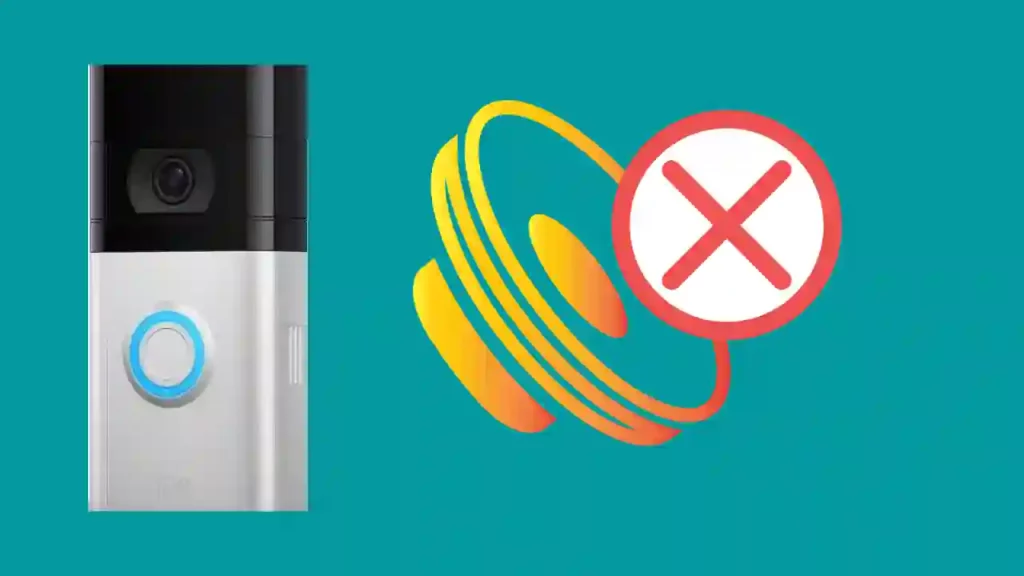
There could be several reasons that could cause speaker problems in your device.
If the microphone is disabled on your device, you won’t hear or receive any sound. You can easily fix this problem by “Opening the Ring App” and “Toggling the Microphone button” to enable it.
I have put all the reasons that could cause no sound on ring doorbell pro and other models. Make sure to go through all the reasons once to identify the problem.
Bluetooth is Turned ON
A good chance that your doorbell speaker is not functioning might be that your smartphone or other electronic device’s Bluetooth is on.
Since Bluetooth receivers in the gadgets struggle and compete for space on a finite amount of frequencies, they may create interference with other technology, such as Ring doorbells and cameras.
Therefore, disabling Bluetooth on adjacent devices, such as your phone, laptops, music speakers, or smart home equipment, may resolve the two-way audio problem with your Ring doorbell/camera.
Call interference is another reason, so your Ring Doorbell speaker won’t work if you are on the call. This is because the device’s audio waves may be hampered while you’re in a phone conversation.
No Wifi Connection
If a Ring doorbell or camera is not linked to an adequate internet source, the speaker will not function. You may check your Ring app’s Wi-Fi connectivity status and strength by going to “Device Health”.
You might need to relocate your routers closer to the entrance, or wherever is the mounting place of your Ring Doorbell.
If the wifi signal strength is weak and you can’t move the router closer, you might need to procure a Wi-Fi extender, such as the Ring Chime Pro, to solve the issue.
Consider the router’s condition to see if the network is robust. Sometimes, routers with an extended duration of life can’t transmit strong enough signals, so test your router by connecting it to other devices.
It’s fair to assume that it won’t operate with your Ring doorbell if it doesn’t work with your other devices.
Fault With The Speakers
There may be a hardware problem with Ring Doorbell, maybe your doorbell has faulty speakers.
Ring gadgets often function fine when received from the manufacturer. However, given that hundreds of goods are produced daily, a small percentage are defective, which might be the issue with your device.
If you recently purchased your Ring, it may be worthwhile to request a replacement before the return/exchange period expires.
However, if you’ve had your gadget for a period that is less than a year, you should use your Ring warranty for damaged parts claim.
Ring will duly fix or replace the product if a hardware problem or the speaker is faulty.
Ring Doorbell is in Power Saving or Silent Mode
The battery-saving function on Ring Doorbell forces you to compromise with certain functions since it hinders their performance or outright disables a feature or features.
If you have your doorbell in power-saving mode, there’s a case your sound features are affected.
To disable the power-saving mode, you must launch the application and then hit the “Devices” button.
Choose the specific ring doorbell for which you wish to toggle this function on or off.
Volume Levels Are Turned Down on Ring App
Although it may seem intuitive, homeowners frequently make the error of turning the volume down too low on their Ring Video Doorbell.
You won’t be capable of hearing the person speaking on the other side of the door if the audio is turned down.
Turning up the internal and external volume/audio controls to an appropriate level is the easy solution if you figure out that volume levels are the reason why you think your speaker is not working.
How To Fix Ring Doorbell Speaker Not Working?
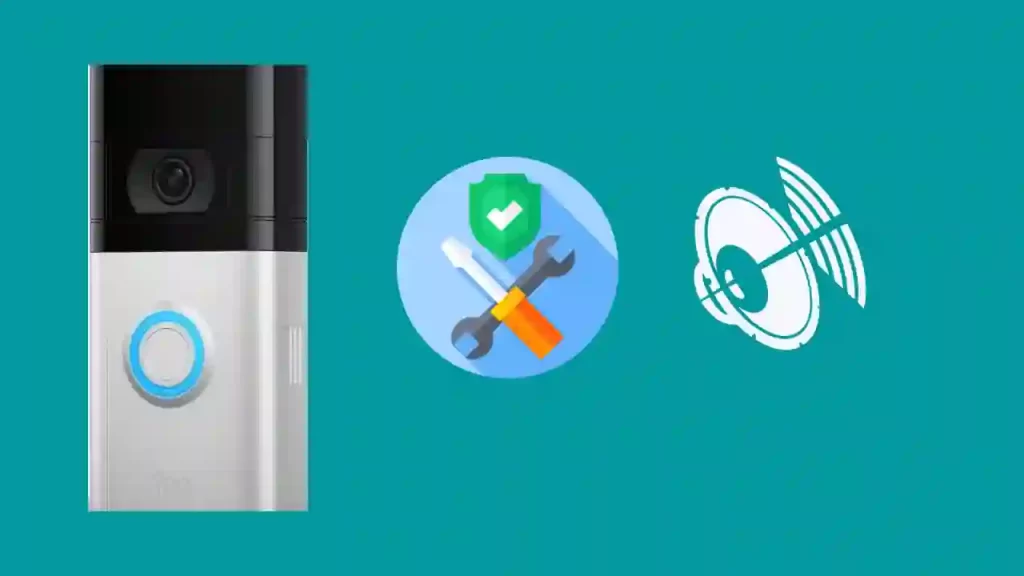
There are several methods to fix the Ring Doorbell speaker not working, and here I am describing all the troubleshooting tips and methods that I used to fix this problem.
Make Sure To Check Ring Video Doorbell Volume
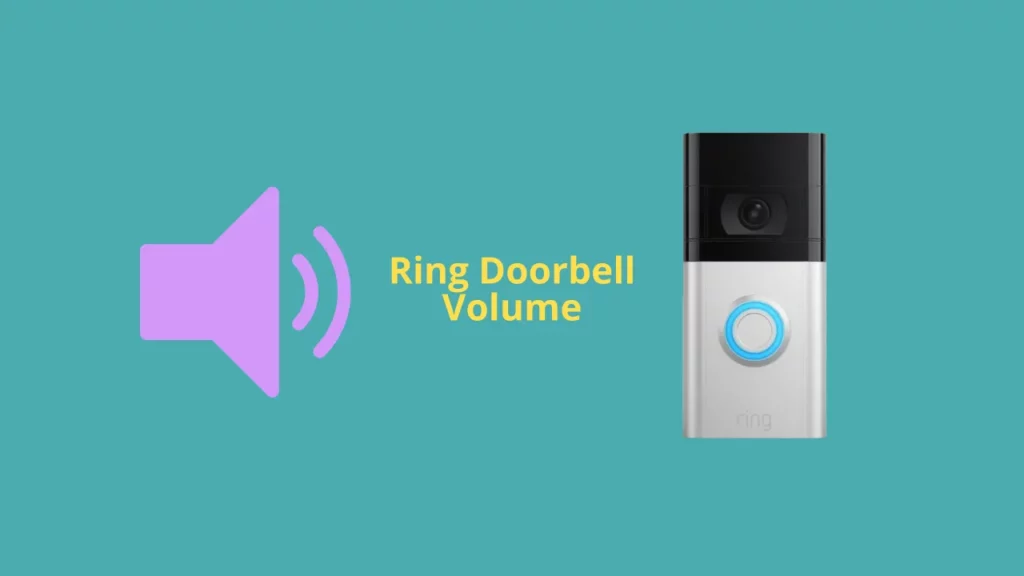
If your doorbell’s volume is too low, you might not hear any two-way audio and think your speaker is not working.
To turn up the volume on your iPad, select “Menu”, select “General Settings” on your Ring app, and drag the volume up from here.
Be careful while adjusting the volume of your doorbell’s ringing to a suitable level. You won’t hear the bell, nor will your guests if your Ring is muted or silenced.
Turn Off Bluetooth
As stated previously, Bluetooth interference may result in your Ring Doorbell speakers not working optimally.
Turn off your smartphone’s Bluetooth and other gadgets such as laptops, air pods, speakers, and other surrounding devices around your Ring Video Doorbell to ensure there is no interference, and your doorbell’s speakers will function just fine.
Check and Enable Your Ring Doorbell Microphone
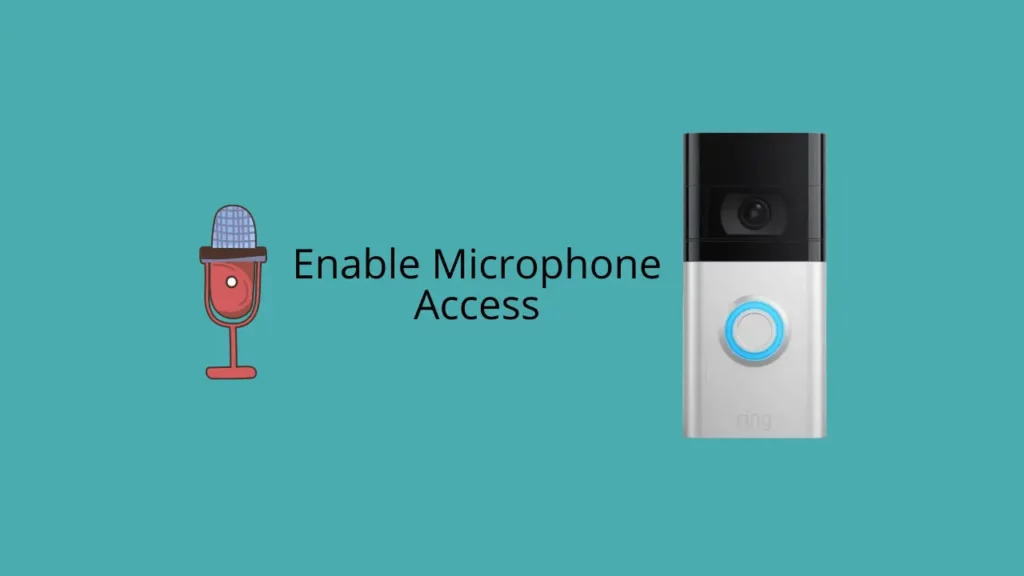
You should see if your microphone is not mistakenly turned off. You may turn on and off the microphone directly from the video call interface, like with most video chat applications.
When you only want to see the video feed, this function makes it easy to simply mute the audio. You can click on the microphone icon to speak to the person at your door and use the speaker icon to go to listening mode.
However, you risk mistakenly depriving your Ring device of audio functionality if you fail to unmute the audio.
Check Your Ring Device WiFi Connection

If, for some reason, you have poor internet connectivity, you must first check the power supply.
You should check your connected power cord plug whether it is plugged in or not.
If it is and it continues not to work, try plugging in another item, such as a lamp, to test the outlet. Changing the outlet could be necessary if it is not receiving power.
Another thing you can do to ensure a fast internet connection is to pay attention to the Ring app’s low-battery warnings and check the battery by taking it out. The battery in your Ring Doorbell might have to be charged.
You may quickly improve the video quality of your Ring by setting up a stronger Wi-Fi connection, rebooting your computer, smartphone, or router.
To lessen the interference from obstacles like walls, you might require a Wi-Fi extender, such as the one included in the Ring Chime Pro, if the signal is insufficient.
Hard Reset Ring Doorbell

You can try a hard reset if you are still stuck with your issue. Ring devices typically should be reset after an upgrade or if they haven’t been used for a long interval.
When you factory reset, the ring device returns to the manufacturer default and resolves the glitches causing audio problems.
Be aware that restoring a device to its factory default settings will fully erase any previously saved settings and preferences before you start this process.
However, if you do not wish to restore your device to factory default settings, you can restart the doorbell by disconnecting it and turning it off for 30 seconds before replacing the battery. After it restarts, try the two-way audio once more.
Here’s how to restore your Ring device to its factory settings if you have decided to go ahead with that:
- Start by removing the cover from the device, then press and hold the reset button (orange button) for about 15 to 20 seconds.
- The lighting indicator on the front of the device will blink a few times after you release the button to indicate that the device is restarting.
- The system has been restored to its factory settings.
You must now link the device to your home Wi-Fi to re-configure it.
To accomplish this, launch the Ring app, select “Menu,” select “Add a Device,” and then follow the on-screen instructions.
Why Is There No Audio From Your Mobile Device To Doorbell?
You might not receive or hear any sound on your doorbell from the mobile device if the Ring Doorbell’s microphone is not turned on.
Toggle the microphone button ON the Ring Doorbell App to confirm that the device’s microphone has been turned on.
The microphone might need to be physically changed if the problem continues.
Steps To Enable Microphone on iOS Devices
Here are the steps to enable a microphone on Ring Doorbell on iOS:
- Launch Settings on your iPad or iPhone.
- Choose privacy
- Tap on Microphone.
- Make sure the slider next to the Ring app is turned on.
- Your microphone is enabled.
Steps To Enable on Microphone Android Devices
Here are the steps to enable a microphone on Android on Ring Doorbell:
- On the phone menu, go to Settings.
- Navigate to Privacy.
- Click App Permissions.
- Select Microphone.
- Toggle which applications may use your microphone
- You are all set to use your microphone with your Ring Doorbell.
Other Hardware Problems That Can Cause Ring Doorbell Speakers Not Working
If you have used all the troubleshooting steps and your doorbell speaker is still not working, your hardware might have a mechanical problem that needs to be fine-tuned by a professional.
You should contact Ring Support if your product is still under warranty.
Frequently Asked Questions (FAQs)
Why is the volume not working on my Ring Doorbell?
You can have sound issues with the Ring doorbell if the external volume is not set to an adequate level. You should also ensure that the sound settings on your Ring App are perfectly set up.
Where is the speaker on my Ring Doorbell?
Ring doorbells have 2 speakers, both located just above the button.
Final Thoughts
We are now well-equipped with the reasons causing your Ring Doorbell speaker issues.
To troubleshoot any audio problems and disruptions in two-way audio features, we advise you to relocate the router to your device and double-check that the devices sound settings are properly configured.
Try restarting or resetting your device if it doesn’t resolve the problem. Additionally, you may verify your device’s authorization and compatibility or disable neighboring Bluetooth devices.
The Ring Doorbell may have faulty speakers if you’ve tried all the solutions mentioned above and the audio is still not working. If the issue persists, please contact Ring’s customer support and make sure to bring the warranty if the gadget is under one year old and turns out to be defective.


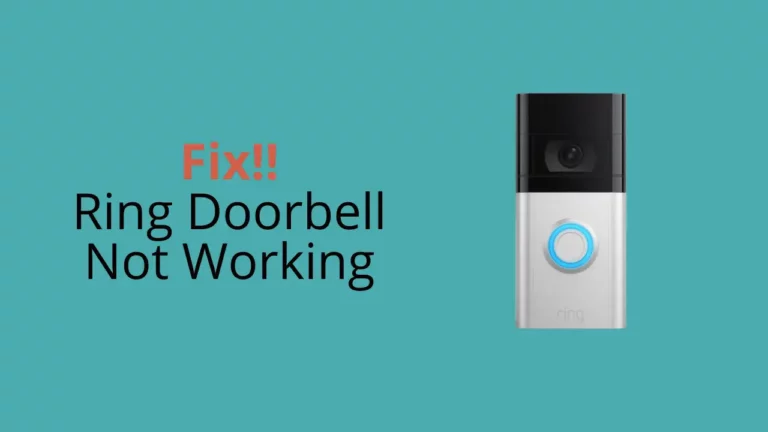
![Why is My Ring Doorbell Flashing Red? [3 Red dots on Ring doorbell]](images/ring-doorbell-768x432.jpg)