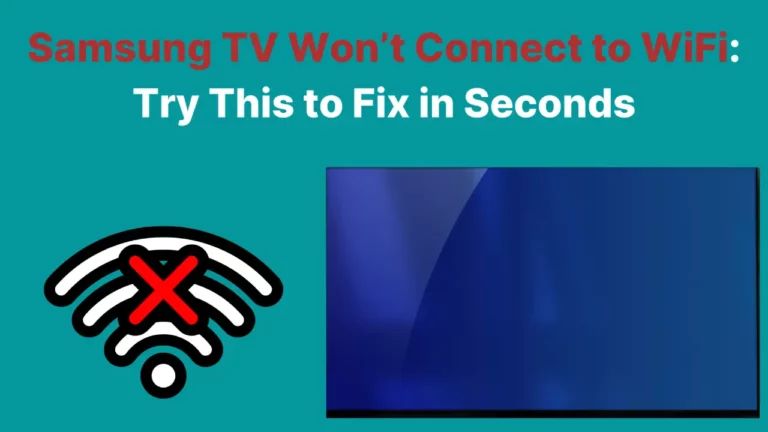Your TV suddenly deciding to flicker will often cause your heart to sink a bit, especially if it’s not very old and you’re not planning to replace it any time soon! Nobody wants to have to fork over the cash for a new TV, but you can’t exactly watch your favorite show with the screen flickering away – so what’s the solution?
Generally, a Samsung TV flickers due to weak broadcast signal. However, there can be other issues that can cause flickering on samsung TVs such as energy saving mode, loose cables, the backlight settings, and more – and the great news is that many of these can be fixed if you know what to do. Grab your manual; it’s time to start troubleshooting!
We’re going to explore the common problems and how you can fix them yourself throughout this article.
If none of these tips work, you might need to get an expert in to take a look at your TV and decide what’s up – but with any luck, these will get your favorite shows back on for you.
Why is My Samsung TV Flickering?
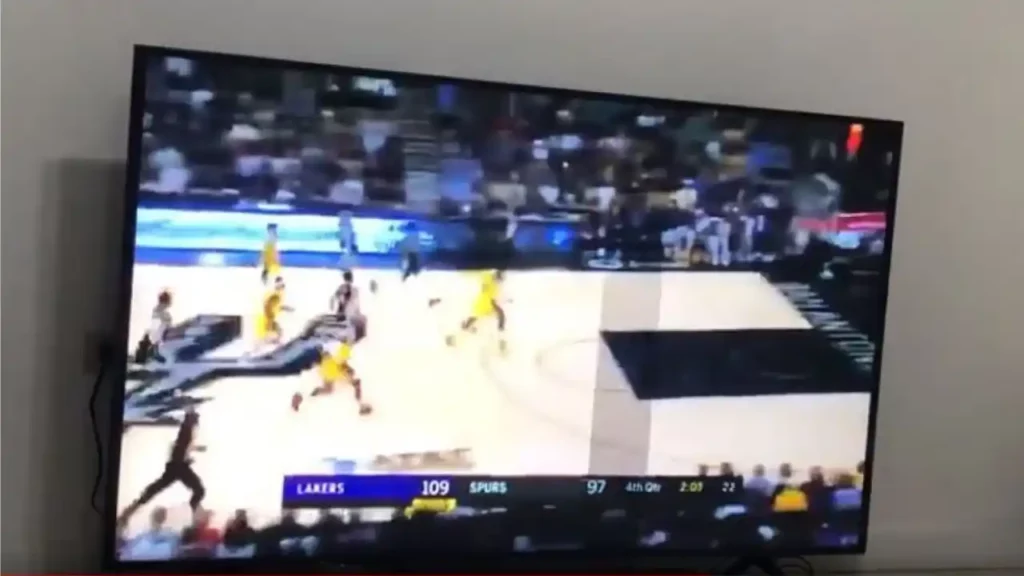
A Samsung TV can flicker due to various reasons, such as problems with the screen settings, software or hardware issues, or even due to overheating.
Here a table of potential causes with their descriptions and solutions:
| Issue | Description | Solution |
|---|---|---|
| Faulty HDMI Connection | If your HDMI cable is loose or damaged, it can cause the TV screen to flicker. | Ensure that your HDMI cables are securely connected and replace any damaged cables. |
| Input Device Issues | Problems with your input devices, like your set-top box or gaming console, could also cause your screen to flicker. | Check if the issue persists with different input devices. |
| Ambient Light Detection | If this feature is activated, it can sometimes lead to a flickering screen. | Turn off the Ambient Light Detection feature in the settings. |
| Energy Saving Mode | Energy-saving settings can sometimes cause the TV screen to flicker. | Consider turning off the energy-saving mode. |
| Brightness Optimization | Features that optimize brightness such as Brightness Reduction and Motion Lighting can sometimes cause the screen to flicker. | Disable Brightness Reduction and Motion Lighting features. |
| Software Updates | If your TV’s software is outdated, it can cause the screen to flicker. | Ensure your TV’s software is up-to-date. |
| Contrast Enhancer | This feature can sometimes cause the screen to flicker. | Turn off the Contrast Enhancer feature. |
| Digital Clean View | Activating this function can help in reducing screen flicker. | Activate the Digital Clean View function. |
If none of these solutions work, it might be a hardware issue that requires professional attention. It might be more cost-effective to replace the TV rather than repairing it, as costs for repairing can range from $60 to $350.
How To Fix Flickering Screen in Samsung TVs?
In many cases, a flickering Samsung TV is the result of one of these issues:
- Energy saving mode
- Loose cables
- Backlight settings
- Weak broadcast signal
- Outdated TV Operating Software
Let’s check out each of those issues and more, and see what you can do to fix them! We’ll also cover some basic troubleshooting tips that have worked for us in the past.
1. Check The Energy Saving Mode Settings
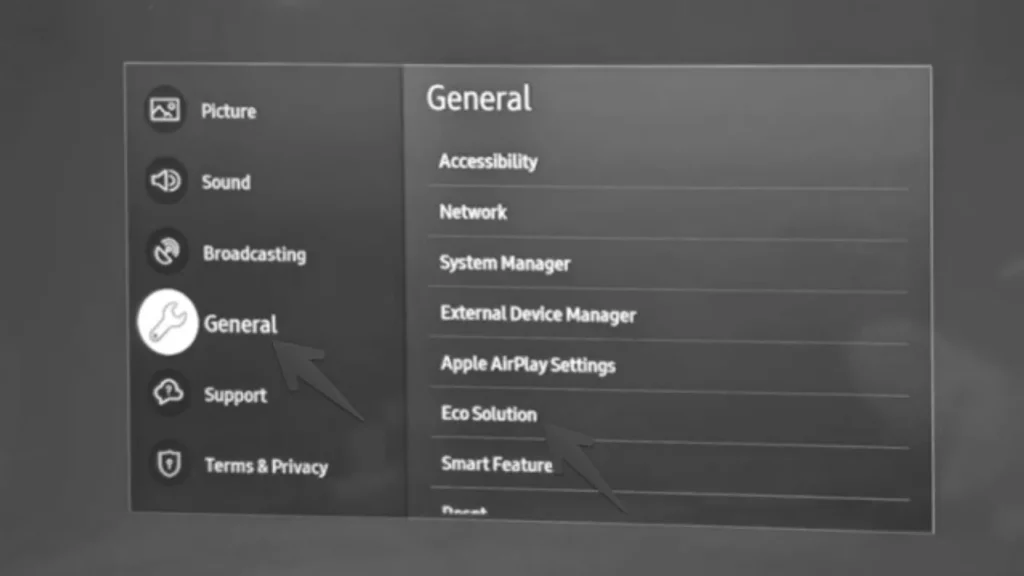
This mode is designed to save energy, and it affects your TV’s brightness. If something goes wrong, it can cause your TV to flicker, which is pretty disruptive when you’ve got your favorite show on.
The best solution for this is to go into your TV’s Settings by first clicking on the Home button, and then clicking on Settings. From there, scroll down until you see the General tab (or something similar), and click on Eco Solutions.
You should then be able to see something called Energy Saving Mode, which you can disable. On some models, it’s also called Power Saving, so look out for this too. Once you’ve found it, turn it off, and see if the flickering is resolved.
2. Disconnect TV From The Power

In classic troubleshooting style, it’s worth restarting your TV and disconnecting it from the power to ensure it fully powers down.
Unplug the power supply for a minimum of 60 seconds, and then plug it back in and see if the flickering has stopped.
You can also power down your TV using the remote, but unplugging it from the outlet means it has definitely turned off, rather than sitting on standby. This gives the power-down the best chances of resolving the issue, so it’s worth the extra effort.
3. Check Your Cords
Your TV depends upon quite a few different cords to provide it with the signals it needs and if any of these have been damaged or come loose, they’re pretty likely to cause flickering. That’s particularly likely if your Samsung TV only flickers when you’ve connected it to a certain device.
To check this, try unplugging the cord and then inspecting it thoroughly. If you see any breaks or fraying, you will need to replace the cord, as it could be dangerous, and it’s not sending the signal correctly.
If the cord looks okay, plug it back in, and make sure it is fully connected to the port.
Press it firmly into place and then give it a gentle wriggle to see if it is seated right.
If it feels really loose under your hand, there’s a chance the port is damaged, so you’ll want to get this checked by an expert!
4. Check The Antenna
If you’ve got a digital Samsung TV, there’s a chance that it’s not getting a good enough signal. If the signal is weak, it’ll often cause the screen to flicker.
Fortunately, there are things you can do to fix this! You should start by disconnecting the antenna line and then reconnecting it.
If that doesn’t do the trick, you may need to get in touch with the broadcasting company to see if there’s a problem at their end.
You can also check the channel signal strength by going into your Settings, and then into Device Care. From there, click on Self Diagnosis, and then on Signal Information in the menu that appears.
This should tell you how strong the channel’s signal is, and then you can get in touch with the company if there’s an issue.
5. Check Software Updates

In most cases, needing a software update won’t cause screen flickering, but it’s not impossible for it to do so.
To check if there’s an update waiting, go into your Settings, and then head into Support and Software Update.
If you’re ready to perform the update, click on Update Now, and your TV should automatically install the update.
6. Adjust The Minimum Backlight
Sometimes, your TV’s Minimum Backlight setting will be causing the flickering, and you’ll need to make adjustments to this.
To do so, you’ll again need to go into your Settings menu, and then select General. From there, go into Eco Solution (or possibly another similar name) and choose Minimum Backlight.
You’ll then get a scale you can adjust. Use this to change the backlight, and see if this affects the flickering.
Remember, the brighter you set the backlight, the more power your TV will use, so it’s better not to whack it up to maximum brightness unless you really have to.
7. Try The Self-Diagnosis
Self-diagnosis features are a bit notorious for not doing a fantastic job at solving problems, but that doesn’t mean they’re never worth trying – and you might find the solution to your flicker here.
There are a couple of areas you’ll want to run the diagnosis on: the HDMI and the picture.
To get to this feature, go into Settings and then Support, and find Device Care. Here, you should see Self Diagnosis, and when you click on this, you’ll get several options, including Picture Test and HDMI Troubleshooting.
You should run both of these, as they are the ones related to your picture and any flickering that you might see.
8. Factory Reset The TV

A more drastic approach perhaps, but restoring your TV to its factory settings is a good way to eliminate a lot of issues that aren’t related to hardware (it won’t fix problems with your cables, though!).
That said, this will ditch all your settings, any apps you’ve got installed, and any changes you’ve made, so bear that in mind before you do it.
You might want to take a quick picture of your apps and settings so that you can easily put them back into place when your TV is ready to go again.
If you’re going to factory reset your TV, you just need to go into Settings, then General, and then click Reset.
You’ll need to enter the security PIN to do this; if you’ve set your own PIN, make sure you’ve got it written down somewhere. If you haven’t set a PIN, check your user manual. In most cases, the default PIN is 0000.
9. Put Tape on the Connector
This method includes opening up the TV’s back and putting a tape on one of the connector wires. As per the below video, this method solves the flickering issue on the Samsung TV.
Disclaimer: We don’t recommend you to try this method yourself unless you are aware of the internal TV hardware components.
10. Contact Samsung Customer Support
If none of the above troubleshooting tips worked for you and fixed the flickering issues with your Samsung TV then you must contact Samsung customer support.
How Much Does It Cost To Repair a Flickering TV?
The cost of repairing a flickering TV can vary depending on the exact problem causing the flicker. According to information from HomeGuide, here are some typical costs you might expect:
- General TV Repair: The average repair cost for televisions is between $60 and $350. This cost includes the labor charges which can range from $50 to $150 per hour.
- Replacement Parts: Depending on the issue, you may need to replace certain parts of the TV. Here are some potential costs:
- Power Supply or Inverter Replacement: $200 to $250
- Motherboard Replacement: $200 to $350
- Backlight Replacement: $100 to $125
- HDMI Port Repair: $85 to $200
- Service Call Fees: Most professionals charge a service call fee that ranges from $40 to $100. This is in addition to the actual repair cost.
Please note that these costs are approximate and can vary based on the specific model of your TV, the severity of the damage, and your geographical location. If the cost of repair is close to or more than the price of a new TV, it might be more economical to replace the TV instead of repairing it.
Conclusion
A whole bunch of issues can cause flickering on a TV, which makes troubleshooting hard work. The solutions above should cover a wide range of issues and a few specific problems, so use them to kill that flickering as soon as you can, and get back to enjoying your show.