Is your Ring Doorbell offline?
I faced this problem last month with my Ring doorbell, and I was really worried about why it went offline. However, I did some research and found the reasons that can cause the ring to go offline.
Generally, a Ring Doorbell goes offline due to network issues, power supply problems, changes in network settings, or server outages.
In this article, I have described all the reasons why a Ring doorbell can go offline and the troubleshooting tips to fix the problem quickly.
Why is My Ring Doorbell Saying It’s Offline?
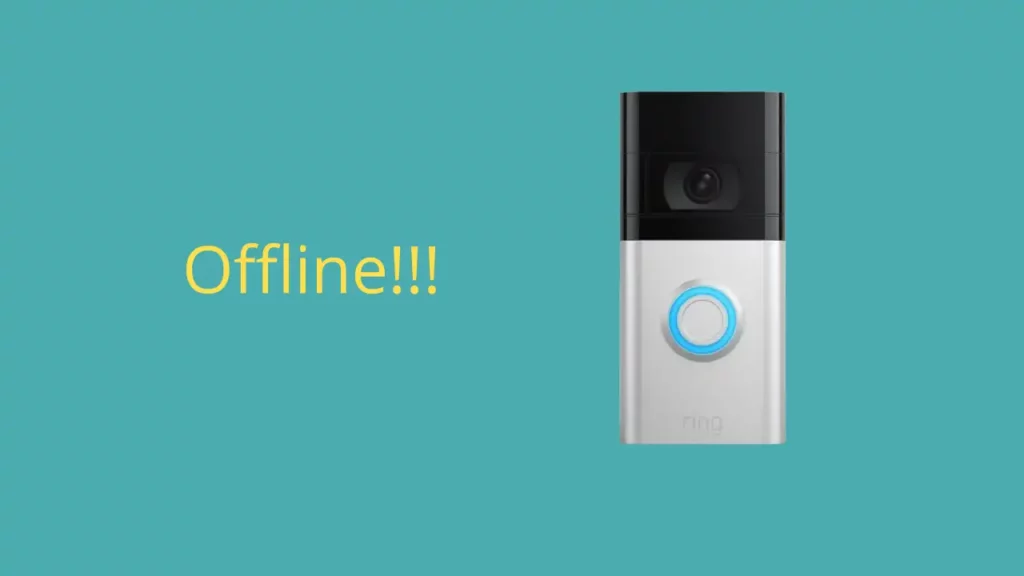
Your Ring Doorbell goes offline when your doorbell loses its connection with the cloud servers. Usually, this happens due to a problem with the network or a power cut.
Make sure your doorbell has enough power, and try turning off and on (power cycle) all your devices, like the router, chime, and the doorbell.
There are a few things that can help your doorbell stay online and reachable from your Ring app. Here are some common reasons why your Ring doorbell might go offline:
- Your internet connection isn’t strong enough, or your router stopped broadcasting an active network, also called network drop.
- There’s a problem with the power supply, like a low battery, wires not connected properly, or a power cut.
- You changed something in your network settings, like a new password, added security, or a network upgrade.
- Something is interfering with the WiFi between your network and the doorbell.
- The WiFi frequency doesn’t match, like switching from a 2.4 to a 5 GHz network.
- There are bugs in the software or firmware that affect the app or device.
- The Ring server is down.
Your Ring video doorbell (wired or pro) uses an LED light ring to tell you what’s going on.
If you see a flashing white light on the top, right, or left, it means there’s a connection problem. Your WiFi password has changed, or there’s an issue with your network.
What Happens if Ring Goes Offline?
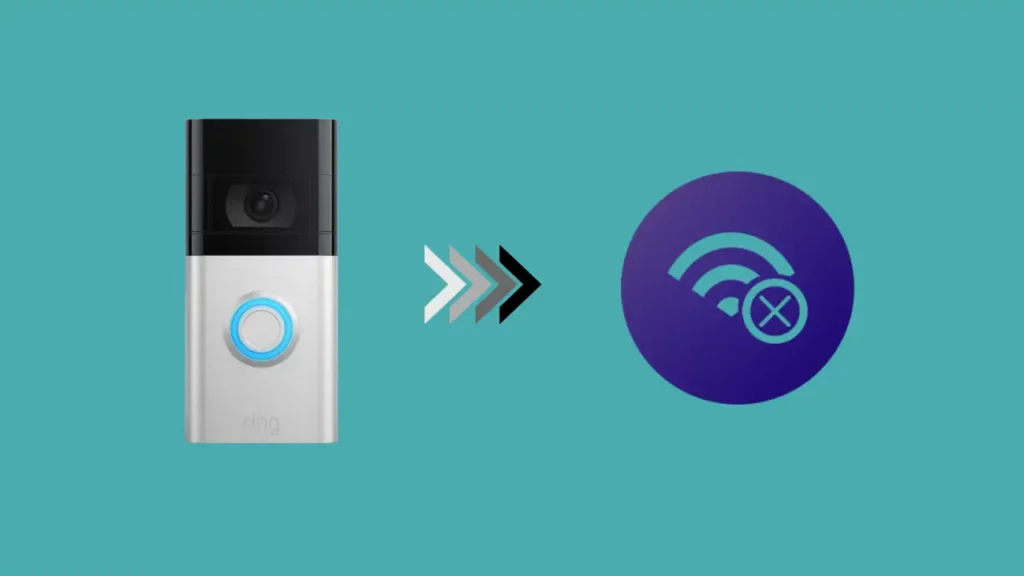
When your Ring Doorbell goes offline, it means that the device is not able to connect to the live video feed, and you won’t be able to access the camera to see who’s at your door.
This could be due to a number of reasons, such as internet issues, power supply problems, or changes in network settings.
Here are some of the issues you will face if the Ring doorbell goes offline:
No Live View: The most immediate effect of your Ring Doorbell going offline is that you will lose access to the live video feed. This means you won’t be able to see who is at your door in real-time. (Check our guide on fixing Ring Live View Not Working)
No Notifications: You’ll also stop receiving notifications on your smartphone when someone rings your doorbell or triggers the motion sensors.
No Recordings: If your Ring Doorbell goes offline, it will not record any activity until it is reconnected. This means that if someone approaches your door while your device is offline, you will not have a recording of it.
Difficulty in Troubleshooting: When offline, it can be challenging to troubleshoot issues with your Ring Doorbell through the app. You should manually reset the device or check your internet connection.
Security Risk: Since the Ring Doorbell acts as a security device, going offline poses a security risk, especially if you rely on it for monitoring your home’s entrance.
Remember, regular checks and maintenance can help prevent your Ring Doorbell from going offline.
So, ensure that the device is adequately powered and has a stable internet connection. Also, keep the Ring app up-to-date and regularly check the device’s health through the app. (Check our detailed guide on what to do if your Ring App crashes)
How Do I Get My Ring Doorbell Camera Back Online? Fix This Issue Now!
If your Ring doorbell camera is offline, check the power and network status, power cycle your device, reconnect via the Ring App and check the RSSI Value in the Ring APP.
A number in green, usually higher than -60 dBm, indicates a strong enough signal for proper Ring doorbell operations.
Below are the troubleshooting steps you should follow to get your Ring doorbell camera back online and functioning properly.
Check If Your Wi-Fi Connection is Working
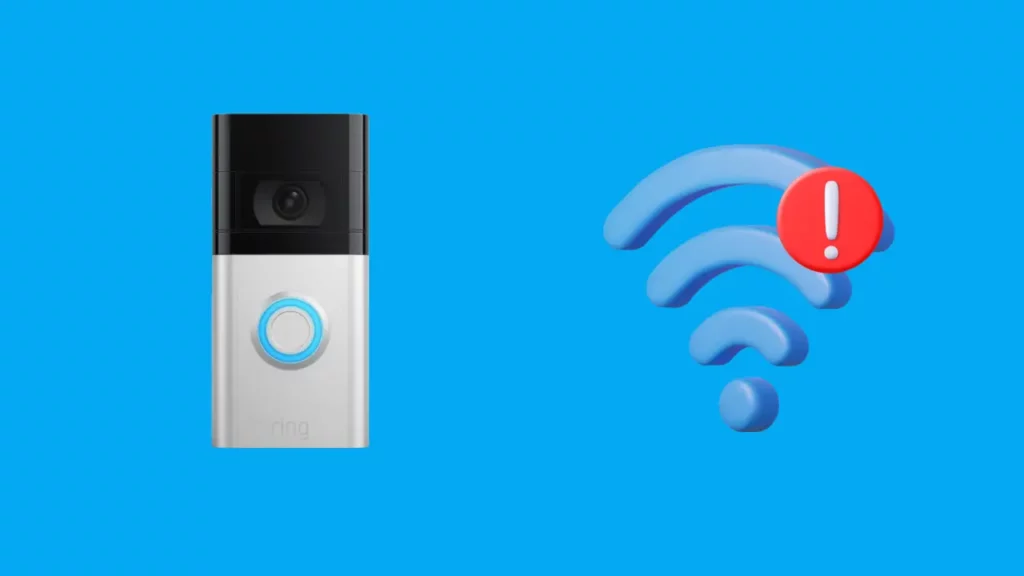
If your Ring app indicates that your camera is offline, it’s essential to confirm whether your WiFi network is functioning correctly.
Here are the necessary steps to ensure that your WiFi connection is active:
Step 1: Test with a Different Device – Try to connect another device to your WiFi network. This could be a smartphone, tablet, or computer. If this device successfully connects and allows you to browse the internet, your WiFi is working fine, and the issue may lie with your Ring device.
Step 2: Contact Your Internet Service Provider – If the alternative device doesn’t connect to the internet, there might be an issue with your Wi-Fi network. In such a case, contact your internet service provider (ISP). They can provide information about any ongoing service disruptions in your area or help troubleshoot potential issues with your router or modem.
Remember, a reliable and robust Wi-Fi connection is crucial for smart home devices like the Ring doorbell to function correctly. Regularly checking the health of your network ensures your devices remain online and functional.
Check You Are Using The Correct WiFi Password
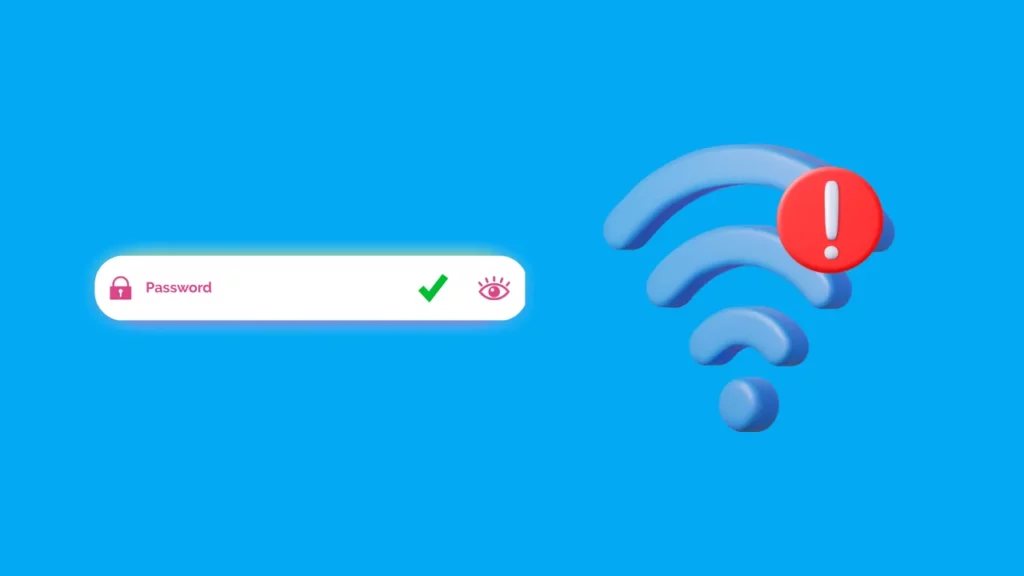
Verify that you’re entering the correct password for your WiFi network. Make sure that it is typed accurately, considering any potential case sensitivity.
If you’re still relying on the default password, you can find it printed on a sticker located at the bottom of your router.
However, if you haven’t changed this default password yet, I recommend you do so.
Using a default password can make your network susceptible to security risks.
Check Your Router’s Location and Install WiFi Extender

If your Ring doorbell disconnects frequently, it may be due to poor network access or power supply issues.
Here’s how installing a Chime Pro or Wi-Fi extender can help:
Understanding Signal Strength– Firstly, you should check the signal strength at the installation point of your doorbell. Since you can’t move the doorbell around like a camera, a strong signal is essential. You can use the Ring app to monitor this under the “Device Health” section.
The app provides a Received Signal Strength Indicator (RSSI) value for each connected device.
If the RSSI value is above -50 dBm (shown in green), your signal is robust. Between -50 dBm and -70 dBm, the signal is average but acceptable. However, an RSSI value below -70 dBm indicates a weak signal.
Boosting Your Network Signal with Chime Pro – If your RSSI value falls below -70 dBm, it’s time to boost your network signal. One way to do this is by installing the Ring Chime Pro (2nd Generation). This device serves as both a doorbell chime and a network range extender.
By placing the Chime Pro between your router and the doorbell and connecting your doorbell to the Chime Pro’s network, you can significantly enhance your signal strength. However, keep in mind that the Chime Pro only extends the network to compatible devices.
Using a WiFi Extender -Alternatively, you can consider installing a standard WiFi extender or upgrading to a mesh network system. These solutions can broaden your home network coverage and improve the signal strength for all connected devices, not just those compatible with the Ring system.
While focusing on signal strength, remember to identify and address any potential sources of signal interference, such as electronic remotes, baby monitors, or signal jammers. These devices can affect your connection and cause your Ring doorbell to go offline.
Restart The Router and The Modem
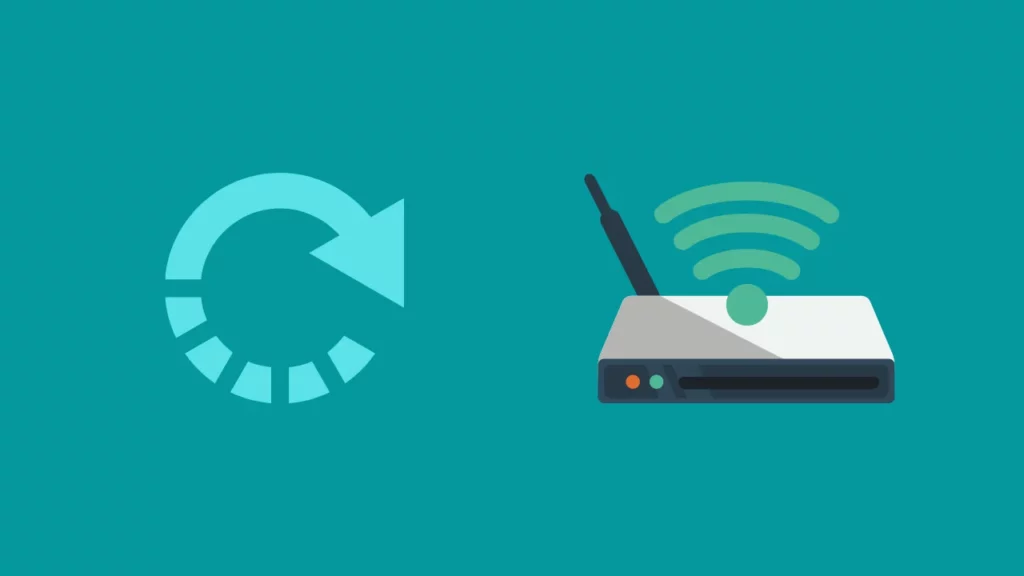
If the issue persists, restart both your router and modem. These can be two separate devices or combined into one single unit.
Here’s a how-to restart:
- Secure the Connections: Ensure that the router is properly connected to the modem and all cables are securely plugged in.
- Power Off the Devices: Turn off both the modem and router. This can be done by pressing the power button or disconnecting the power supply from each device.
- Wait for 30 Seconds: After turning off the devices, wait for about 30 seconds before proceeding to the next step.
- Power On the Devices: Press the power button and reconnect the power supply to restart both the modem and the router.
- Confirm Internet Connectivity: Ensure that your internet connection has been restored by connecting another device to your Wi-Fi network.
Check if Your Ring Doorbell is Compatible With the WI-FI Network

If you have a dual-band router and want to use the 5GHz network, it’s important to ensure that your Ring device is compatible with this frequency.
If both your device and network are compatible yet face connection issues or frequent disconnections, a solution could be to connect to the 2.4GHz network initially and then switch over to the 5GHz network.
Here’s how you can change your Wi-Fi network within the Ring application:
- Open the Menu: Tap on the three horizontal lines located at the top left of the screen.
- Access Devices: Click on ‘Devices’.
- Select the Specific Doorbell: Choose the doorbell that needs to be reconnected to the WiFi network.
- Navigate to Device Health: Tap on ‘Device Health’.
- Reconnect to WiFi or Change WiFi Network: Finally, click on ‘Reconnect to WiFi’ or ‘Change Wi-Fi Network’.
Check Ring Doorbell Power Status

One of the reasons your device might be consistently disconnecting from your WiFi could be related to its power source.
For those using a wireless Ring device, it’s important to monitor the battery level. If the battery level is low, it’s necessary to charge it for your Ring doorbell to maintain its online status. It could take between 6 to 8 hours for the battery to fully charge.
On the other hand, if you’re using a wired Ring device, you should check your power supply. A temporary power outage could stop your Ring doorbell from getting connected to the WiFi network.
Power Cycle the Doorbell and Reconnect
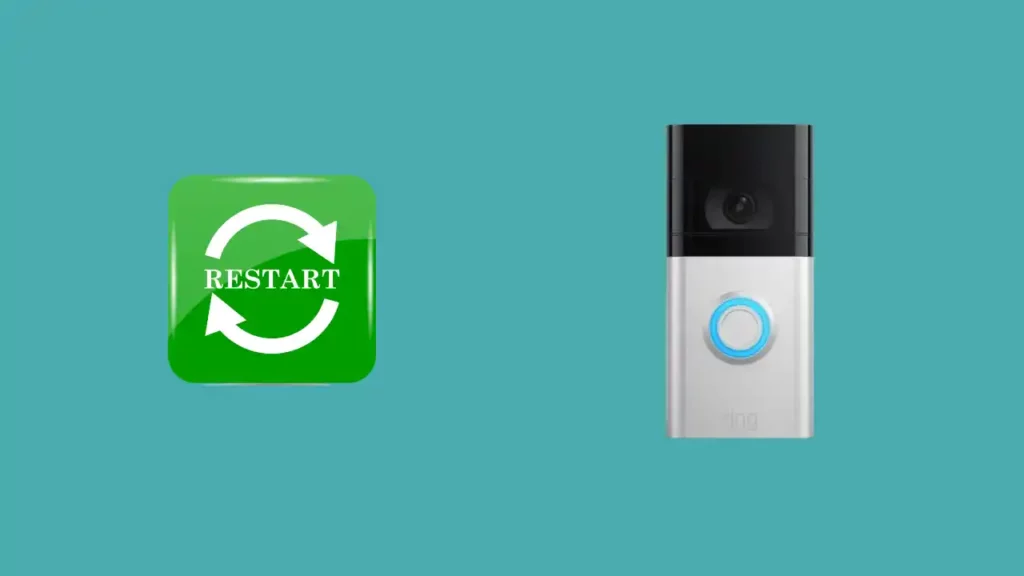
Power cycling your Ring Doorbell can help refresh its network connection, which can be especially useful if it’s been going offline frequently.
Here’s how to do it:
For Battery-Powered Doorbells
If you have a battery-powered Ring Doorbell, the process of power cycling is straightforward. Remove the battery from the device and wait for about 10-15 seconds.
For Wired Doorbells
If your Ring Doorbell is hardwired, you’ll need to turn off the power at the circuit breaker. Wait for approximately one minute before turning the power back on to effectively power cycle the device.
Reconnect Your Device
Once your device has rebooted after power cycling, it’s time to refresh the Ring app and try reconnecting your doorbell.
- Open the Ring app and navigate through Menu > Devices. Select the camera that was affected and tap on Device Health.
- Scroll down to the Network section and check the status of your device. If it shows “Offline,” tap on “Reconnect to Wi-Fi.
Follow the onscreen prompts in the app to reconnect your doorbell to the WiFi network. This should restore your doorbell’s online status and allow it to function as intended.
Check For Loose Wires

If you are using a hardwired Ring doorbell, it might unexpectedly go offline due to a loose connection. This can occur if any of the wires linked to your device get disconnected.
For your protection, it’s essential to switch off the power supply before attempting to inspect the wires. If you notice that the wires are loose, damaged, or frayed, this could be the reason for your device’s offline status.
It’s always recommended to seek professional assistance in such scenarios. Handling electrical wiring without proper knowledge can be risky, so calling in an expert would be the safest.
Check If Your Doorbell is Getting Enough Voltage

Sometimes, your Ring doorbell might go offline due to an inadequate voltage supply. For optimal performance, your device needs a power supply between 8 and 24 volts.
To troubleshoot this, follow the steps below:
Step 1: Locate Your Doorbell Transformer
Your home’s doorbell transformer is usually situated near an existing doorbell chime, your home’s electrical panel, or along other low-voltage lines such as your telephone or cable lines.
Step 2: Power Off the Doorbell Circuit
Go to your electrical panel and turn off the circuit breaker that controls the doorbell.
Step 3: Inspect the Transformer
Examine the transformer for any loose wires and tighten them if required.
Step 4: Power On the Doorbell Circuit
Return to the electrical panel and switch the doorbell circuit back on.
Step 5: Set Up Your Multimeter
Configure your multimeter to test the AC voltage. Look for a setting with a ‘v’ symbol next to it.
Step 6: Test the Voltage
Connect one lead to the neutral wire (usually white) and then the other lead to the hot wire (typically black or red) at the doorbell transformer.
If the multimeter reading falls below 16 volts, your doorbell might not be receiving sufficient power to function properly. In this case, consider consulting a professional electrician.
Ring Server Outage
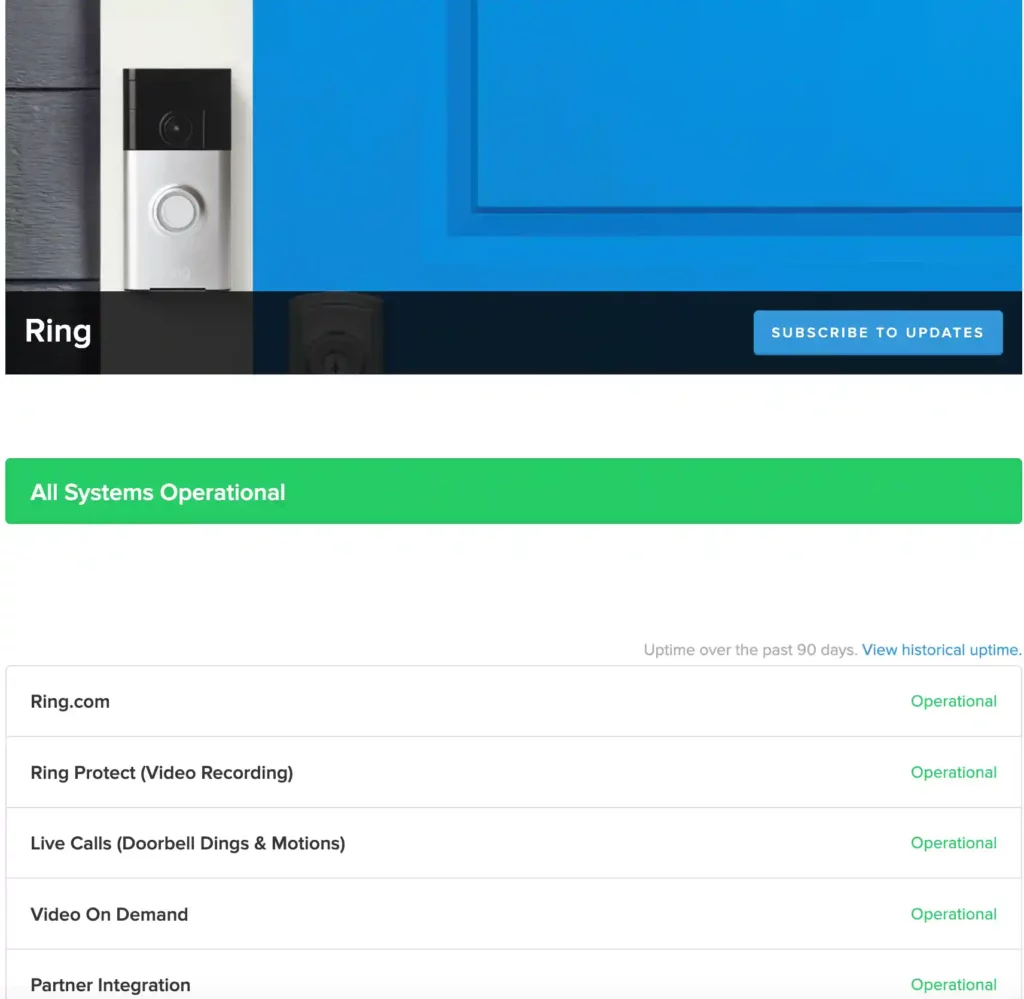
While it’s uncommon, there are instances when the Ring AWS servers undergo periods of downtime. This can result in certain Ring products going offline or experiencing noticeable delays. (Here’s our guide on how to fix ring doorbell delays.)
If you need to verify any Ring outages, there is a dedicated webpage available that provides real-time updates on their operational status.
This way, you can stay informed about any potential disruptions to your Ring devices and take necessary action, such as switching to a backup security system or alerting your local authorities if needed.
Why is My Ring Doorbell Keeps Going Offline?
If your Ring Doorbell keeps going offline, it could be due to several reasons:
- Power Disruptions: If the plugs or wires are loose, broken, or stripped, your device could go offline. Similarly, if the device is unplugged or the batteries are dead or corroded, it can disrupt the device’s power supply and cause it to go offline.
- Low Voltage Issue: Wired Ring Doorbells require a certain amount of power to function correctly. If they do not receive enough power, they can go offline.
- Cold Weather: Battery-powered models can be disrupted by cold weather, causing them to lose power and go offline temporarily.
- Wi-Fi Connectivity Issues: Poor Wi-Fi connectivity, data loss, channel congestion, and router settings can also cause Ring devices to go offline randomly.
- Interference from Another Router: The auto channel on your router may have issues, or there could be interference from another router, causing your Ring Doorbell to go offline.
- Loose Wire: A loose wire could disrupt your video doorbell’s operation, causing it to go offline.
If your Ring Doorbell keeps going offline, it is recommended to troubleshoot the issues or contact a professional for help.
How To Keep Your Ring Device Online?
Keeping your Ring device online is important for maintaining a secure and smart home.
Here are some practical steps to prevent your Ring device from going offline:
- Ensure a stable internet connection: Your Ring device relies on a strong WiFi connection. If the connection is weak or unstable, your device may go offline. Regularly check your internet connection speed and consider placing your router in a central location to ensure a stronger signal.
- Maintain power supply: Make sure your Ring device is adequately charged or connected to a reliable power source. A low battery can cause the device to disconnect.
- Check your router settings: Sometimes, the issue might be with your router. Consider rebooting your router or adjusting its settings, such as the router channel and DHCP lease time.
- Reset your Ring device: If your device keeps going offline, you might need to reset it. Locate the orange reset button on your Ring Doorbell, press and hold it for at least 15 seconds. Wait for the indicator light to flash, and then re-pair the device with your phone.
- Keep your device’s software up-to-date: Regular updates often fix bugs that can cause devices to go offline. Ensure your Ring device’s software is always up-to-date.
- Monitor your device’s temperature: Cold weather can affect the battery life of your Ring device, causing it to go offline. If you live in a cold climate, consider bringing your device inside to warm up if it goes offline.

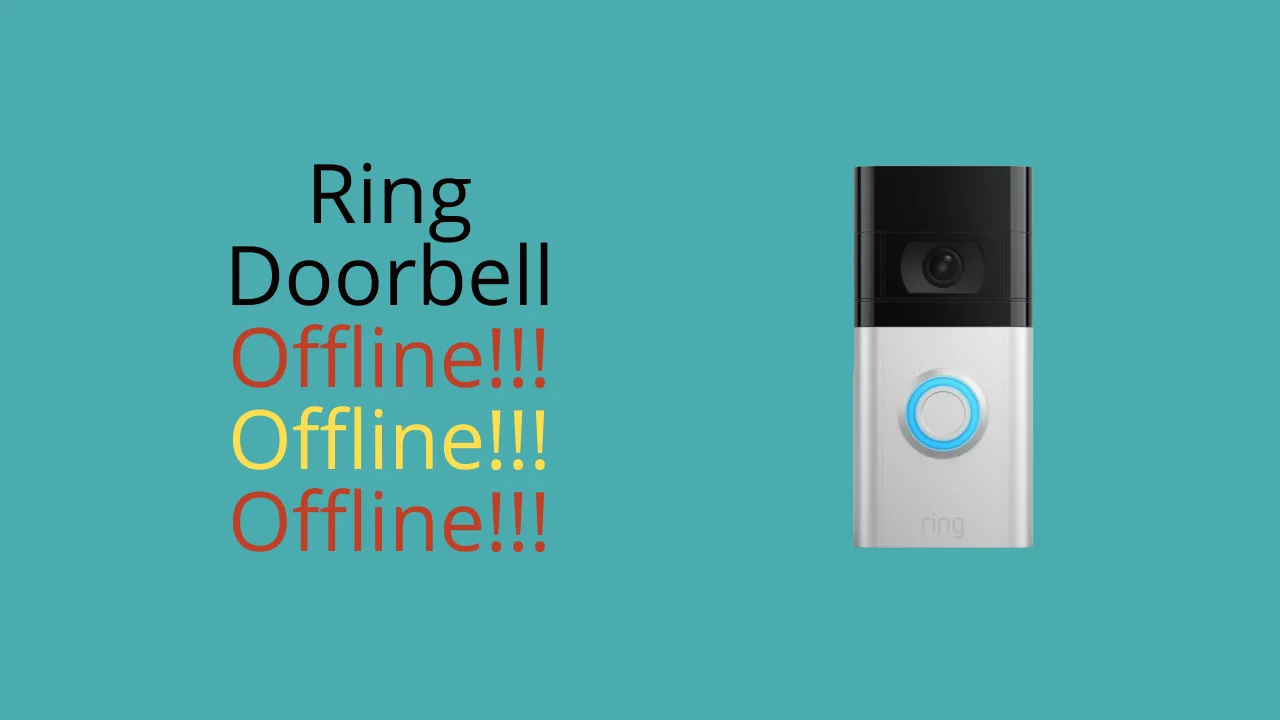

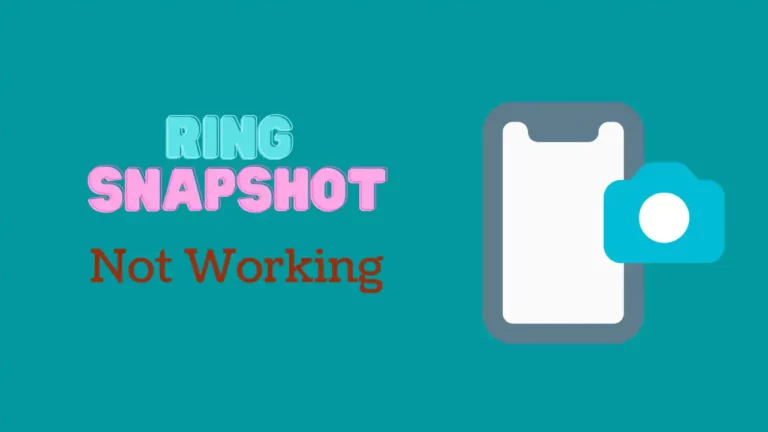
![Ring Doorbell Flashing White Light [Solved]](images/ring-doorbell-flashing-white-768x432.jpg)

![Ring Doorbell Event History Not Working [Solved]: Fix Easily](https://howtl.com/wp-content/uploads/2022/09/ring-doorbell-event-history-not-working-768x432.webp)
![Positioning Your Ring Doorbell? [Height, Mount Angle , Power Source]](images/ring-elite-1-768x442.jpg)