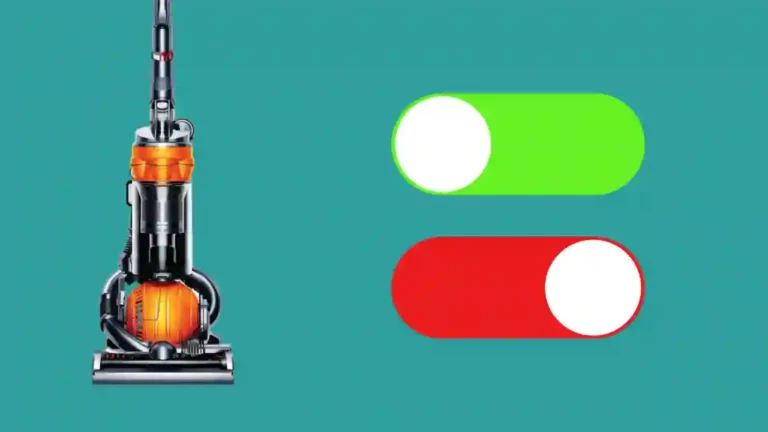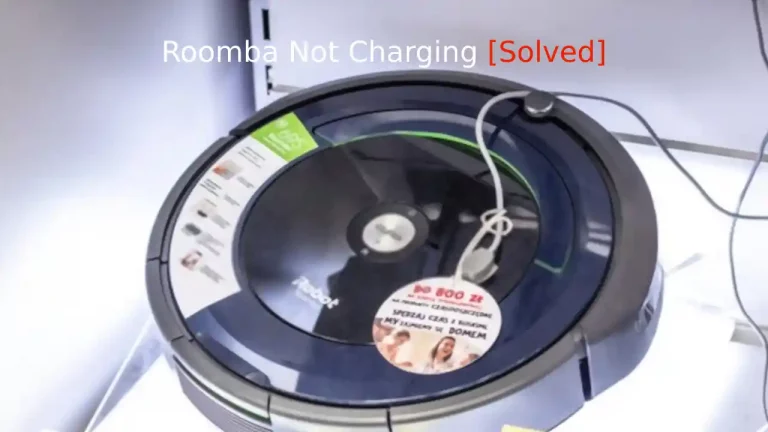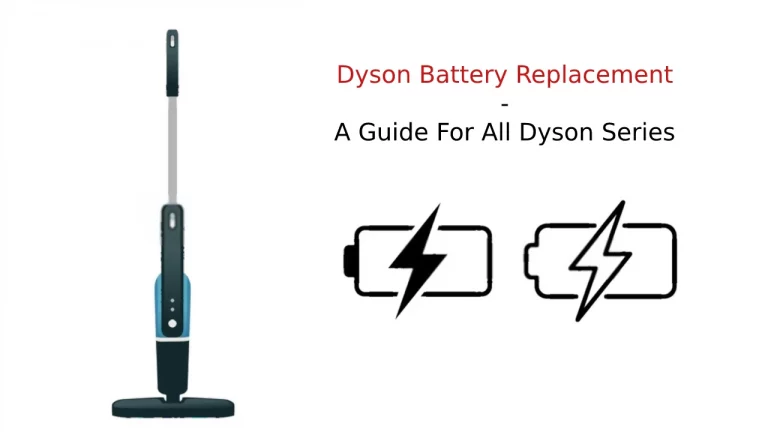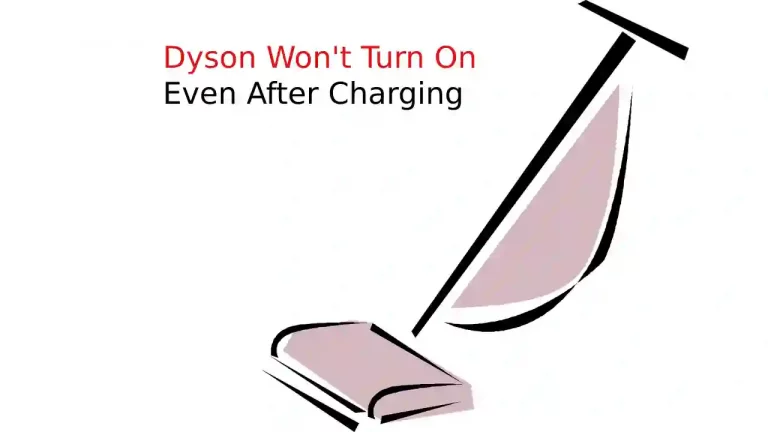So your Roomba isn’t running on schedule and it’s highly annoying, right? Unfortunately, anything that has a circuit board for a brain is bound to run into issues from time to time. The good news is that it’s probably not a permanent issue.
The scheduling issue usually crops up after the Roomba has become almost second nature within the household. All of a sudden, the smart functions are no longer working and it usually comes down to something small, like the clock is off, or a brief disconnect from the internet.
It’s like smart bulbs. They work great for a year, then all of a sudden Alexa will no longer turn it on when you ask her to. This is especially true when you upgrade your router or something else changes within your smart home network.
Often, it calls for a reboot or a standard reset to get things back on track. Or, you may have to adjust some settings that are off.
How To Fix Roomba Not Running on Schedule?
Several users have complaint about their Roomba not running on schedule, however they seem to work well manually. However, the issues arise when they don’t run on schedule.
Go through this article to troubleshoot the issue and solve this problem. Here’s a complete list of ways to solve Roomba not running on schedule.
1. Check Battery Status
The Roomba’s internal clock is essential to scheduling and if the Roomba resets or reaches a low battery level, the clock may reset. Of course, if the clock resets, then all of your carefully input schedules go right out the window.
Since your Roomba usually has just enough charge left to limp its way over to the docking station, you may not even consider the fact that the internal clock is resetting. There is a couple of things that you can do to change this.
First, you need to make sure that your docking station isn’t a mile away from your Roomba. It really should be set up in the room that the Roomba spends the most time vacuuming. If your Roomba is scheduled to vacuum multiple rooms every time it comes off of the dock, you should change things up.
For instance, instead of scheduling the Roomba to vacuum the living room, den, bathroom, and master bedroom before returning to the docking station, set it up to vacuum the master bedroom and living room at 7 o’clock in the morning and do the other two at 3 o’clock in the afternoon.
That way there is a large amount of recharge time in between. You should also consider moving the docking station to a spot that is convenient and quick to return to when your Roomba is done.
Lastly, if you’ve had your Roomba for a long time, it may be time to replace the battery with a new one. You can find a new battery for any Roomba model and you don’t have to purchase directly from Roomba. Once your new battery arrives, it’s simple to replace it.
- Turn the Roomba upside down
- Remove the side brush with a Phillips-Head screwdriver
- Remove the four screws from the battery cover
- Remove the old battery by detaching it from the terminal
- Replace with the new battery and reassemble
With a brand new battery, you shouldn’t have to worry about the internal clock resetting again for quite some time.
2. Remove and Add the Schedules Again
It may not be a battery problem at all, but an internal problem that’s going on. Usually, that merits a reset, however, you should try to remove and replace your schedules first. It’s not that resetting is a problem, it’s just that you’re going to have to redo this anyway, so you might as well try it first.
To remove the schedules, hold down the DAY button on your Roomba for around ten seconds. This will remove all of the saved schedules that you currently have on the device. Go through and carefully add your schedules back in.
Pay close attention to the times. One problem that occurs quite often is that Roomba owners put in so many different schedules that some of them conflict with each other.
3. Reboot Your Roomba
This will reset the internal clock and may create some havoc with your schedules. In fact, it’s best to go ahead and remove your schedules first and then reboot your Roomba. Rebooting is different depending on the Roomba Series that you own.
For the most part, holding down the CLEAN button for 20 seconds, or the SPOT and DOCK buttons on other Roomba models will effectively reboot it. After it is finished rebooting—the spinning and blinking lights will go off—you can go ahead and input your schedules again.
Rebooting isn’t the same as doing a complete, factory reset, though it will reset the internal clock. Roombas are supposed to reset the internal clock on a reboot, while it retains your schedules. Unfortunately, that isn’t always the case, which is why it’s best to delete your schedules beforehand.
4. Factory Reset Your Roomba
Factory resetting a Roomba reverts it back to its original state, as it was when you first removed it from the box that it arrived in.
To do a factory reset, you’ll want to use the Roomba app, which is called the iRobot Home App and is available on either iOS or Android devices. Make sure that your smartphone is on the same WiFi network as your Roomba.
- Open the iRobot Home App to the Home Screen
- Open Settings
- Select Remove/Factory Reset
Once you select the last, your Roomba will effectively return to its original state and you can start all over inputting your preferred settings, schedules, and anything else that you had originally set up.
Remember, when it comes to schedules, make sure that none of your schedules conflict with each other. If that happens, you’re likely to run into the same problem that you had before, without even realizing it. It may have even been the problem, to begin with.
Final Thoughts
Scheduling is one of the main features of Roomba vacuums and without it, you might as well go back to vacuuming the house yourself, as that’s essentially what you will have to do by manually controlling the Roomba.
It’s important that your schedules work and work when they are supposed to. Thankfully, it’s usually a pretty easy fix, and your Roomba will be in good shape once again.