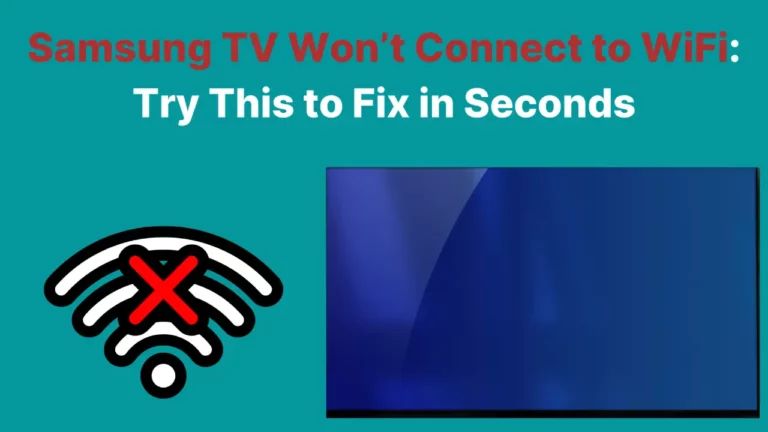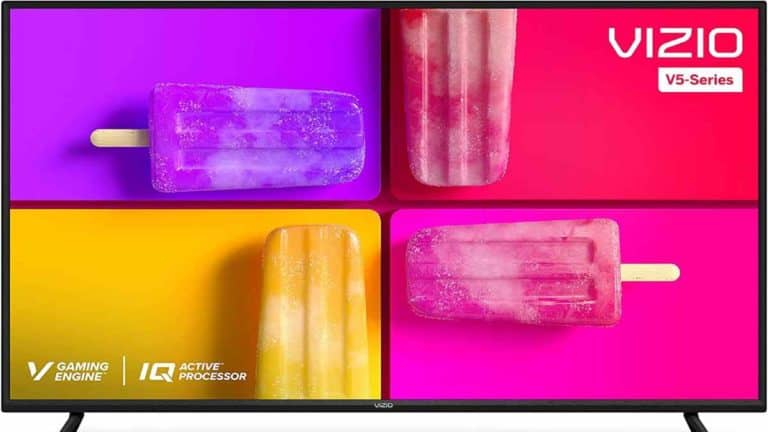Technology is great, but we all know that sometimes, something goes wrong, and we have to start all over again with it – turning it off completely to reset its processes and fix errors. If you are wondering “how to reset Roku TV?” this can, fortunately, be done pretty easily.
Smart TVs are much like computers, tablets, smartphones, and other high-tech devices. They have an operating system that keeps the TV running as it should – but sometimes that goes wrong. When this happens, you need to reset the whole thing.
To restart your Roku TV, you’ll need to remove the power cord for at least ten seconds. This will fully switch off all processes and make sure the device has shut down completely, which is the best way to solve problems.
Where Should I Start?
First, you need to check whether your Roku TV has completely frozen, or whether you’re just having intermittent problems.
If the problems are intermittent, you might want to check other interacting equipment, such as HDMI cables, your network adapter, and your remote control.
Change the batteries in the remote, make sure your adapter is functioning correctly, and adjust any and all cables that are connected to your Roku TV to make sure that the connections are secure.
You should also check cables for signs of damage, as this could contribute to flickering, etc.
How To Restart A Roku TV?

If you’ve checked all the accessories and you still want to reset your Roku TV, let’s now cover the full process. You should begin by restarting it, rather than restoring it to factory settings – that option comes later if the problems persist (or if you wish to sell or return your TV, as a means of wiping personal data from it).
You should use your remote control to do this if it’s still working. According to Support.Roku, you need to go into Settings, and then into System. Navigate to Power, and then select System Restart, and hit Restart.
This will fully power down your device and start it up again and should solve most major issues. However, if your remote control doesn’t work, you can simply unplug the TV from the wall, and leave it unplugged for a full ten seconds or more. This will have the same result, completely resetting the television and stopping any processes that were ongoing.
This method won’t alter any of your data or change your settings. It just restarts the television and may help to solve some problems with it. However, if it doesn’t, you can try a factory reset.
How To Reset Roku TV?
Be aware that this option will restore your TV to its factory settings, and your device will not have any of your data or settings on it.
You should backup anything that you want to save because you will have to begin from scratch, as though the TV was new from its box.
Don’t proceed with this step until you’ve saved everything relevant.
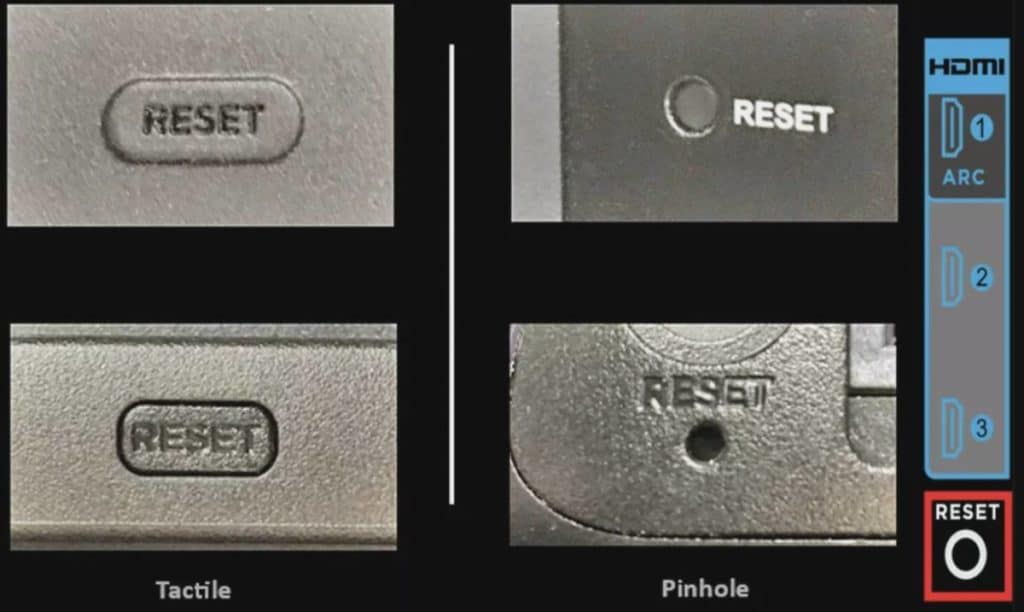
- Your device might have a reset button on it, as shown in picture above. This button may be large and obvious, or it might require you to do something like inserting the end of a paperclip in order to press it.
- You need to press and hold the reset button for a 20 (twenty) seconds. You should see the power light blinking fast once the reset is complete, and at this point, you can release the button.
- You may also be able to access the reset option using your remote control. Go to Settings > System > Advanced System Settings. From there, select Factory Reset or Factory Reset Everything.
In some models, a reset button may not be present, and you will have to choose another method if your remote control isn’t working. You need to press and hold the Power button and the Mute button, and then disconnect the TV’s power cord and plug it back in. You may find it easier to do this if you have someone helping you.
Hold the buttons until the TV’s startup screen appears, and then you should be prompted by the setup guide.
After doing this, you will need to completely reset everything on your television, and you may need to re-link it with the remote control. This can be done fairly simply by pressing the pairing or link button if your remote has one.
If your remote doesn’t have one, there isn’t a pairing option. In case of issues, check the batteries are charged and there are no obstructions between the remote and the TV.
Summary
Hopefully, that has solved your problem with your Roku TV. It is always worth trying the restart option before you go for a full factory reset.
This reset solves many common issues, and always saves you from having to go through all the setup options again.
Related Article- The Ultimate Guide To Setting Up A Smart Home [Updated 2023]



![Samsung TV Volume Not Working or Stuck [Solved]](https://howtl.com/wp-content/uploads/2023/04/Samsung-TV-volume-not-working-768x432.webp)