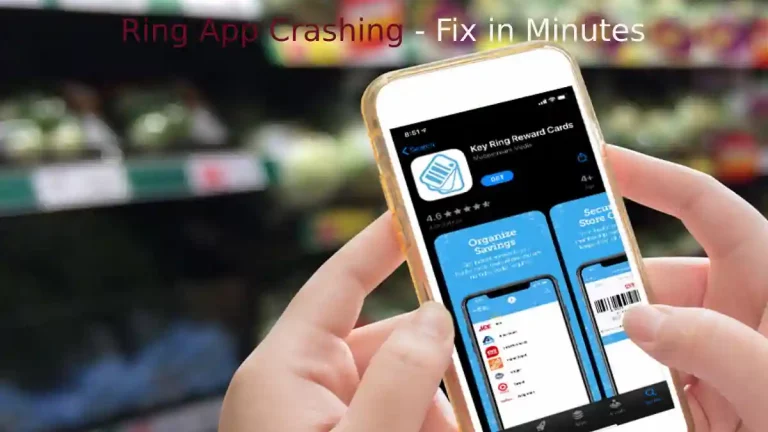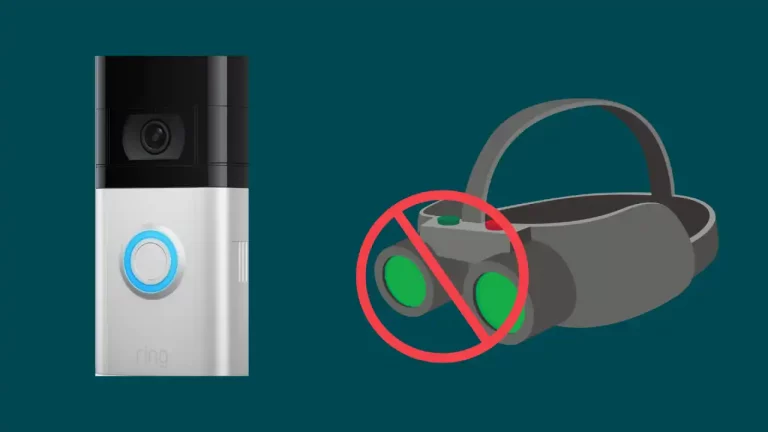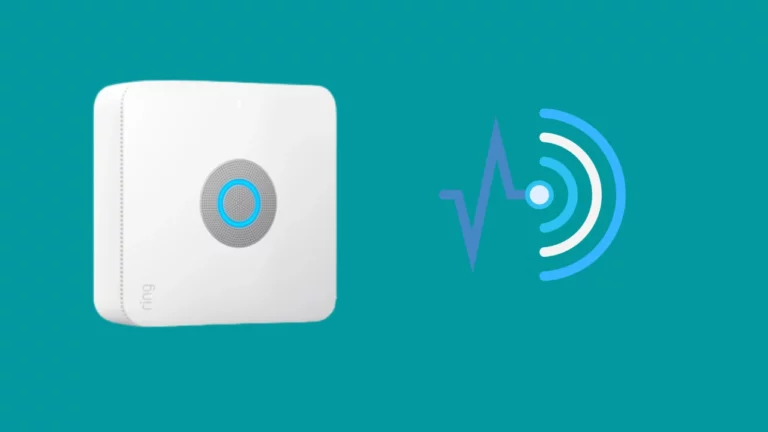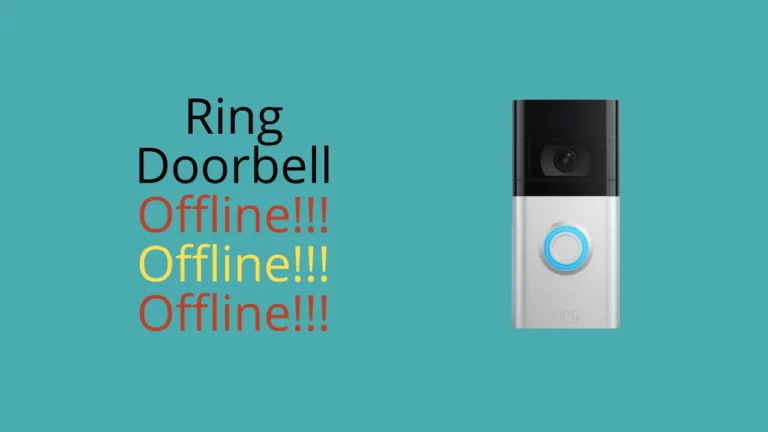To determine how to fix a Ring streaming error, you need to discover the root of the problem. This can be an issue on Ring’s side, a camera-related issue, or a device-related issue. For more complex issues, prepare to perform a factory reset or contact Ring customer service.
Keep reading to explore the different reasons your Ring camera might have streaming issues and the steps you should take to solve them.
4 Ways To Fix Ring Streaming Error
1. Problems on Ring’s Side
The first thing you should check anytime you have a streaming error is whether Ring is performing maintenance on their servers. The company will usually warn you of any scheduled maintenance, but it is easy to forget and emergency maintenance can occur.
You can go directly to Ring’s webpage and look for an announcement. These notices should tell you how long the outage will last and why the work is being done.
If you cannot find anything, this probably is not the issue, and you should move on to other troubleshooting methods.
2. Camera-Related Issues
If you suspect your Ring streaming error is because of a camera-related issue, prepare to take a closer look at your internet connection, wiring, and the current firmware of the camera.
Most Ring streaming errors happen because of connectivity issues, including faulty connection, poor speeds, or crowded internet bands. Wiring issues are not as common, but they are still a plausible concern if you cannot pin down the issue. Firmware updates usually happen automatically, but the streaming error can be related to outdated security measures.
Internet Connection or Speed
Because Ring cameras use many connectivity protocols, a slow or weak internet connection can disrupt streaming features. This may be the issue if your camera is still connecting to other devices but the live view feature is not available.
One way to check on this is by ensuring the connection is available using another device. You can log into the administrative panel of your router to ensure the Ring device is connected.
If the camera connects but still shows a streaming error, check on the speed of your internet connection. Ring cameras will not stream if there is a poor connection to prevent poor performance.
To check the internet speed, run a speed test on another device as close to the Ring camera as possible. Ring cameras work best with network speeds of 2Mbps or higher. If the speed is lower than this, then try moving the router closer to the camera and see if this solves the streaming error.
Switching to a Different Internet Band
Most routers now feature dual-frequency band capabilities. The 2.5GHz band is great for reaching devices farther from the router, but it offers lower speeds. The 5GHz band has a shorter range, but devices benefit from faster speeds.
If your Ring camera is compatible with the 5GHz band and within range then it may be beneficial to select this band.
You should also make sure a particular frequency band is not overcrowded. Too many devices on the same band can interfere with the Ring camera’s streaming abilities.
Wiring Issues
Installing a Ring camera is not difficult, but one slight mistake can cause a faulty connection and lead to a Ring streaming error. It is easy to overlook wiring issues or use a wrong wire if you are not trained to install cameras.
Ring recommends you hire an official technician to install your cameran using wire provided by Ring, but if you trust yourself, you can look at the wiring and try to figure out the issue. Make sure you disconnect the power before inspecting the wiring.
Depending on the severity of the issue, you may be able to identify and address it easily.
Firmware Updates
Firmware updates are important for:
- Adding new features
- Improving old features
- Patching bugs
Ring cameras usually update during off-peak hours so the camera is not in use, but this does not always go as planned. You can check the current firmware of your device by opening the Ring app and tapping the three lines in the upper-left corner.
Select the camera that is sending a streaming error, and click on Device Health. You should find firmware under Device Details.
If your camera’s firmware is up to date it will say so here. If the firmware shows a number, then you need to perform the update manually. Make sure you do not power cycle the camera during this time.
3. Device-Related Issues
If the issue does not lay with the camera, look closely at the device you plan on streaming to. You may find connection issues here, or app-related issues. (Check out this post if your Ring App is Crashing)
A quick way to determine if it is the device is to try using a different device to interact with your camera. Devices connected to a different internet source will give you a clearer idea of what the issue is.
Internet Connection
Make sure your device has a proper internet connection. Receiving devices should have a RSSI as close to -50 as possible.
Data connections are usually insufficient, so connect to Wi-Fi whenever it is safe and possible. Power cycling the router helps clear out any bugs that might interfere with connection and speed.
Clear App Cache
You can always clear the app cache to get rid of minor bugs and cliches that might cause a Ring streaming error.
Start by ensuring your Ring app is up to date. If not, update it and see if that resolved the issue.
If this is not the problem, figure out how to get to your cache to clear the data. You can usually find this in your settings under “apps”. Go to “storage” and select “clear cache”, then check to see if that solves the problem.
If not, try uninstalling and reinstalling the Ring app.
4. Factory Resetting a Ring Camera
If none of these solutions help you figure out how to fix your Ring streaming error, factory resetting the device might be your only choice. This is an irreversible process and you should only do it if you have no other choice.
When you factory reset a Ring camera you lose all your saved preferences and settings, but this fixes any settings you may have accidentally changed or other software-related issues.
Find the orange reset button on your Ring camera (usually found on the back) and hold it down for about 15 seconds. The Ring light will start flashing to let you know you can let up, and the light stops flashing when the camera resets successfully.
This gets you back to square one, and it should solve your streaming error.
Contacting Ring Customer Service
Sometimes it is better to hand the problem off to someone more qualified. Contacting Ring Customer Support can save you time and help you pinpoint the issue.
Points of contact include:
- Online chat from 5Am to 9PM (MST)
- 24/7 phone line
- 24/7 community
You should have the model name and number of your device ready. Let the customer service representative know what methods you have already tried and how they panned out. The more information you can provide, the easier you can find a solution.
Conclusion
While the streaming error is usually due to a connectivity issue, this is not always the problem. Starting with the most common issues and working out is the most effective way to solve the problem and return to a state of safety and peace.