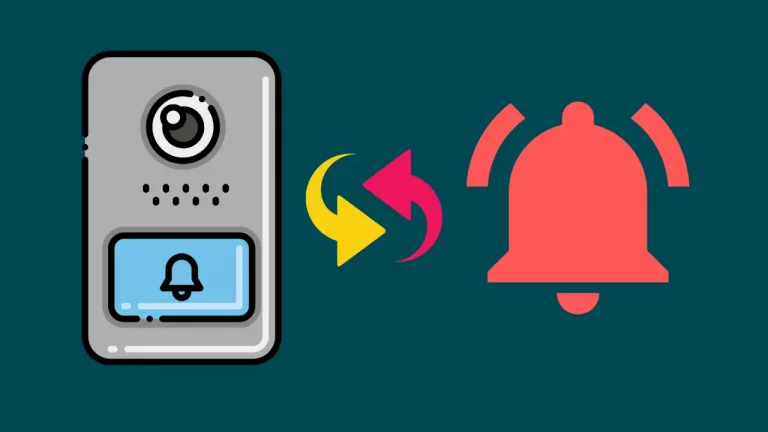Are you having Ring Doorbell black screen problem? If yes, you have come to the right place. However, if you have not faced this black screen problem with your ring video doorbell, you should still know how to solve this problem easily.
I have used this doorbell for years now, and I have come across many problems like this, providing information on how to fix them here on this website.
So, why does the ring doorbell has a black screen? In short, seeing a black screen on the ring doorbell feed means your doorbell is having a problem connecting with the Ring servers. There could also be a problem with your router, modem or ISP.
Why is My Ring Doorbell Screen Black?
There could be multiple reasons for your ring doorbell black screen, such as a low battery, poor internet connection, hardware problem or problem with the privacy zone settings.
The inconsistent feed can also be due to a data loss problem and can easily cause a problem like a black screen in the ring doorbell feed.
Here’s what causes a black screen in a ring doorbell:
Poor Internet Connection
Ring doorbell requires a stable, strong internet connection to work properly. If there are any connectivity issues, your doorbell won’t be able to record the video, so your screen will go blank.
You can navigate to the Device Health section and look at the RSSI to check your Ring Doorbell is getting the optimal signal to work.
Low Battery Issues on Ring Devices
A low battery can be a big issue using a battery-powered ring video doorbell. However, the battery in a ring doorbell lasts for around 6-12 months, depending on what features and how often it is used, but when the battery gets drained out, your doorbell stops working.
Ring doorbell alerts you with a notification whenever the battery gets low. Still, the recordings can go black if you miss the notification and forget to charge the ring doorbell battery or ring doorbell stops charging.
Privacy Zone Settings
Privacy Zones is a very useful feature of Ring Doorbell that allows users to black out areas where they don’t want their ring cameras to record.
But the same feature can blackout other videos if the privacy zones are set up incorrectly.
Hardware Issues
The hardware of a Ring Doorbell could be anything that helps its software to work properly. This could be a faulty component or faulty wiring.
So, you may have to re-wire everything if you find a fault in your wiring. Other components like the camera lens and broken doorbell can be easily fixed by replacing the faulty part with a new component.
Loss Of Data
Data loss could be a major issue of a ring doorbell black screen if you find out that this problem is inconsistent with all the recordings.
Data loss can occur due to slow internet speed or insufficient signal strength. But there could be other reasons for the data loss, like a problem with firewall settings. Never turn your firewall off if you want to protect your Wi-Fi signal from getting breached.
Find The Exact Problem causing The Black Screen in Recordings
Before you start fixing up your ring doorbell issue, it is better to find out the exact reason behind that problem.
You can find out the exact cause of the black screen in the ring doorbell by following the steps below:
- Open Ring.com on your web browser and log in to your Ring account.
- Play any recording from the dashboard.
- If the recording is played normally. Your Ring Doorbell is working fine; the issue is with your Ring App or the internet connection.
- If the recording shows a black screen, the issue is with the Ring server or the doorbell. The problem with the router, modem or ISP can also be a reason.
- To find the problem with your Wi-Fi or cellular data, try playing the recording using cellular network and then using the Wi-Fi to figure out what connection is causing the problem.
How To Fix Ring Doorbell Black Screen?
I found five possible reasons that can cause black screen or black video recording in Ring Doorbells.
- Privacy Zone
- Poor Internet Connection
- Wi-Fi Signal Strength
- Ring Battery Problem
- Ring Server Status
Go through the below-detailed guide on how to fix the black screen recording problem in ring doorbells.
Privacy Zone is Preventing Your Ring Doorbell To Record
The Ring devices have an amazing feature that takes care of user privacy. You can set up a privacy zone to restrict the areas you don’t want your ring cameras to record.
However, this feature is extremely useful; a simple glitch can cause a black screen in video feeds.
To fix this up, you’ll have to delete the altered privacy zones.
- Open Ring App and Click on Menu (Three lines on the top left corner).
- Tap on Devices > Select your Ring device, which you want to make changes.
- Select Device Settings > Private Settings. Select the Privacy Zone and click on Edit.
- Tap on the Trash Can icon to delete that particular privacy zone.
Resolve Poor Internet Connection
Ring devices require a stable and fast internet connection to work perfectly. So, your ring device can start acting up when there is a problem with the internet connection or bandwidth.
You can easily find a bad and slow internet connection by testing the speed on speedtest.net. You can also talk to your ISP and get this fixed quickly.
Fix Wi-Fi Signal Strength
Since Ring Doorbells and cameras work on WI-FI connection, the signal strength plays a vital role in keeping them in action without causing any glitches.
Open the Ring App on your Android or iOS device and go to Device Health to find out if the RSSI shows a viable range.
If the internet connection is slow, bring your router close to your Ring doorbell or use a Ring Chime Pro to boost the signal range.
You can also reboot your WI-FI router; this generally fixes up the connection strength issues.
So, using a strong Wi-Fi connection is another way to fix up ring doorbell black screen problem.
Replace or Charge Ring Battery
Ring doorbell always sends you an alert on your smartphone and email when the battery power gets low. But somehow missed this alert; you might have blank video feed on your Ring or an inconsistent video feed.
To fix this up, you can either charge your ring battery or replace it if needed.
Here’s how you can charge your ring doorbell battery; a quick video is included below.
- Open the two screws on the bottom of your Ring Doorbell using a screwdriver provided within the box with the ring doorbell.
- Remove the doorbell from the wall socket.
- You will find a micro-USB socket in the back of the doorbell; connect that with the charging socket.
- The blue ring light on the doorbell will flash to show the charging progress and will be fully lit once the charging is complete.
- Unplug the charging cable and mount the doorbell back to the wall holder.
- Tighten the screws.
Here’s a Video Instruction on how to Replace a Ring Doorbell Battery.
Check Ring Server Status
If you have gone through all the above troubleshooting steps, you might wonder why my ring doorbell screen is still black.
Ring lets users stream video feeds on their smartphone and web, which requires a steady high-speed connection to their server.
The servers can get into technical issues anytime, but Ring provides up-to-date server status information on their website.
Advanced Ways To Fix Ring Doorbell Black Screen
If you have tried all the above general troubleshooting to fix the black screen in Ring Doorbell, but the problem is still not solved, you can try some advanced troubleshooting tips too.
Enabling and Connecting To A Guest Network
Enabling a guest network particularly means creating a firewall-free WI-FI access point where you can connect your ring device separately.
Since this guest network doesn’t have a firewall setting, make sure to have a strong alphanumeric SSID name and password before connecting.
Create DHCP Reservation
You must be wondering what a DHCP reservation is. I do have no idea about anything like this when I first heard about this.
Creating a DHCP reservation simply means creating a permanent IP address using the Mac ID of a device.
Now, whenever you connect your Ring device to the network, it will have the same IP address.
When you are setting up your ring device using the application, you can choose to set up a static IP. But make sure that this static IP is away from the range of the DHCP server, so there’s no conflict with the IPs.
Place Your Ring Device To Demilitarized Zone (IP passthrough)
Placing a Ring Doorbell in a Demilitarized zone allows the device to pass through all security settings using a reserved IP address.
Note that only one connected device can use DMZ at a time.
Try Port Triggering or Port Forwarding
If you are experiencing black video errors on more than one device, you should try port forwarding using the same IP address.
Like DMZ, you can only use this method on a single device at a time.
Lower Firewall Settings
To protect our device privacy, it is always recommended to use a firewall. Sometimes when the firewall is set to high, it may cause a black screen on the ring doorbell. Try lowering the firewall and checking whether the black screen on the ring device is fixed.
If you find out that the error is resolved when the firewall is disabled, reach out to your router manufacturer and internet service provider ASAP.
Ring Doorbell Black Screen Fix Not Working: What To DO
I have always fixed the black screen problem using the above troubleshooting and got feedback from many users that they fixed this issue using the suggested methods.
But, if your ring doorbell is acting up and the problem is still not fixed, contact Ring Support.
Your Ring Doorbell has got into some internal technical faults and needs a professional technician eyeball.
Conclusion
The black video errors on a ring doorbell are one of the most annoying things I have ever seen. Fortunately, there are ways to solve this problem by fixing the wifi signals strength, privacy zone settings, and battery and router issues.
However, contact Ring support if you have tried all the listed ways to fix the black screen problem in Ring Doorbell, but its not fixed yet.
Frequently Asked Questions (FAQs)
Why is my ring doorbell just showing a black screen?
Depending on the reason, your ring camera may go black. Some causes of problems are rooted apps, broken rings devices and home WiFi networks. Ring servers may also be shut down, making video feeds halt.
Why is my ring doorbell not showing a picture?
The most common reason for not seeing live videos on your mobile device is poor connectivity on the internet. A lack of connectivity between your Ring Device and your router.




![How long does it take to update Ring Doorbell Firmware? [With exact updating steps]](images/ring-doorbell-update-768x512.jpg)