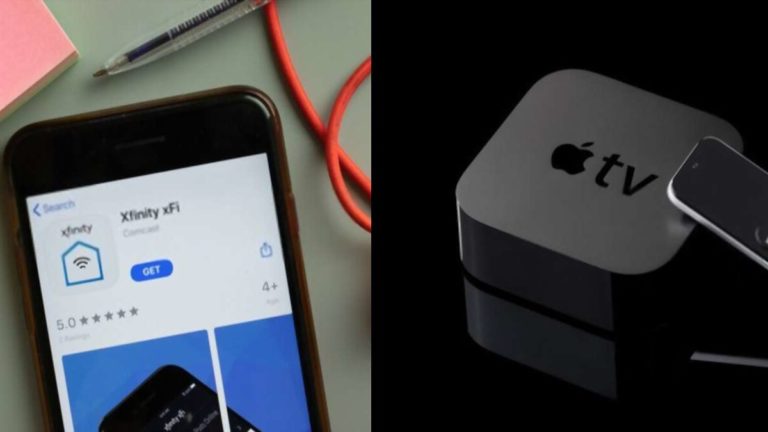Xfinity Pods are awesome piece of tech that can be added to a WIFI gateway to extend your WIFI signal beyond the range of the WIFI router.
This is a fantastic addition for any home, especially if you have dead areas in your WIFI signal if your home is larger than the range of the router itself.
Xfinity Pods are also useful if you’re live in a building with concrete or drywall walls that can inhibit WIFI signals from reaching specific areas.
As great as they can be, like most technology, dealing with Xfinity Pods that keep going offline and not connecting can be extremely irritating.
The questions then become, what causes this to happen and how can you fix Xfinity Pods that keep going offline and not connecting?
There are several possible causes for disconnecting and not connecting, and there are ways that you can address these problems at home.
Possible Reasons and Fixes for Xfinity Pods Going Offline
Here are a few possible causes and solutions for these problems:
Need Activating
Whenever you first get your Xfinity Pods, you will have to first activate them. You will not be able to connect them to the WIFI network to create a mesh until you have activated them.
You should already have the Xfinity App installed on your phone if you have the compatible Xfinity WIFI Gateway.
Just like you activated the Gateway, you will follow the same steps of signing into the app and follow the steps to ‘add a new device’ by selecting ‘more options,’ ‘add a new device,’ and finding your Xfinity Pods in the list of devices to choose from.
Once you have added your Pods, they should automatically connect to the network, and your mesh should be working.
Location
The location of your Xfinity Pods is equally as important as the location of your Gateway.
If there are objects that are coving the Pods or things that could interfere with their ability to send and receive WIFI signals, this can cause frequent connection error messages.
To fix this, make sure to remove any furniture, books or other items that may be in front of or around your Xfinity Pods that are sending connection error messages. Then check to see if the connection issue becomes less frequent.
Outlets with Switches
A not-so-new design that is common in housing designs is to add outlets that are controlled by what appear to be light switches on the walls.
These switches are often located near actual light switches and can easily be switch off by accident, especially as someone is looking for a light switch in a dark room.
You should probably not plug your Xfinity Pods into outlets that are controlled with switches because they can get turned off by mistake, which you may not even notice until you start looking for the reason why you have connection error messages.
If you have to use an outlet with a switch, it is probably a good idea to cover that switch or put something that helps to identify it as the Xfinity Pod switch so that it does not get turned off by mistake and cause a headache for you when you have to fix your Pod again.
Reboot Required
You may not be having problems with your Xfinity Pods at all. It is possible that the problem is coming from the Xfinity Gateway instead.
If you notice that your Xfinity Pods keep going offline or they are not connecting, check your connection to the Gateway. If you cannot connect to the Gateway, it may be time for a reboot.
Before you reboot your gateway, it is best if you unplug all of your Pods first. This will take down the WIFI mesh so that when you reboot the Gateway, you will be able to see if the Gateway is functioning properly without it trying to create the mesh as soon as it turns on.
Reset Required
If nothing else is working, it is possible that you just need to reset your Xfinity Pods.
When you reset your Pods, all of your settings will be erased, and you will have to go through the activation process again.
If you have multiple Pods connected to a single Gateway and only one of the Pods is sending connection error messages, this would be a good option to try.
If only one Pod is having connection problems, then you can probably eliminate potential issues like needing to reboot the Gateway.
To reset your Xfinity Pods, you will do the reverse of an activation. Using your Xfinity app, you will choose to ‘remove a device’ instead of ‘add a device.’ Then you need to be sure to select the correct device that you want to remove. Once you remove your device, unplug it.
Then you will have to reactivate it.
Conclusion
The best way to get rid of most of the issues is to reset your Xfinity device but you must use this as the last resort. Xfinity pods are amazing and due to this now I am able to use internet even in my backyard while placing hummingbird feeders.
Those who don’t know me, I am a bird lover too and enjoy seeing the hummers in my backyard. 🙂
Related Questions
Why is my Xfinity pods online but no internet? This is a general problem and I too have seen this happening with my Xfi pods and the simple solution of this problem is that just unplug your modem for 30 seconds and remove all the connected pods. Plug the modem back in and your internet will start working and you could also be able to connect your devices, if you were having problem with the device connection.


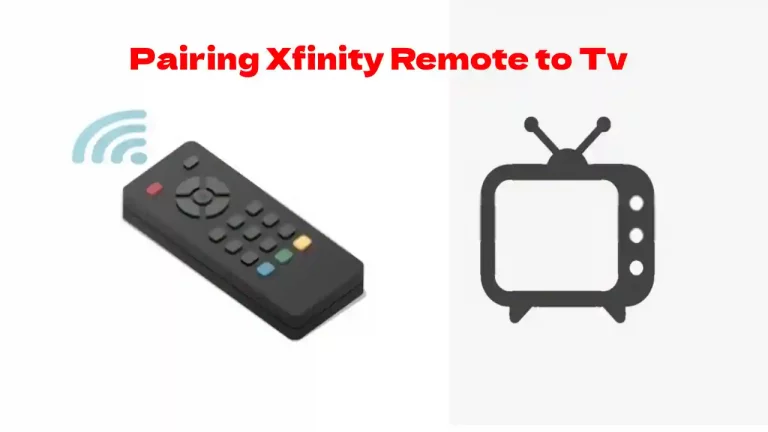

![Xfinity Remote Volume Not Working [Solved]](https://howtl.com/wp-content/uploads/2022/04/Xfinity-Remote-Volume-Not-Working-768x432.webp)