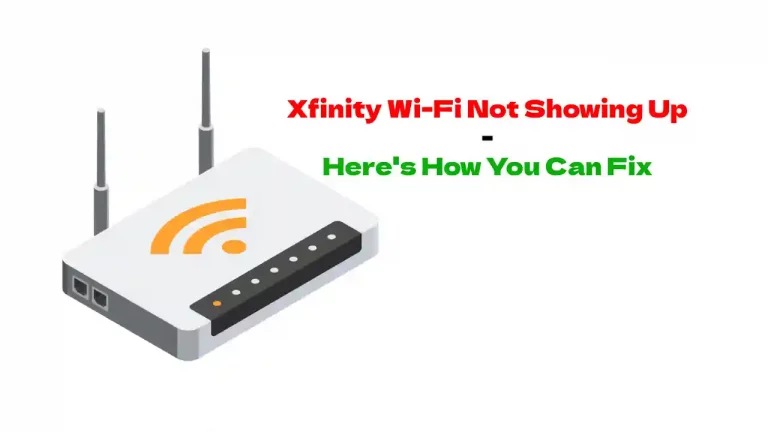Blinking or solid lights on your Xfinity router are signs or indications that something is going on (not necessarily that something is wrong) and they help you to quickly diagnose problems. It’s a convenient way of telling you exactly what’s wrong so that you can fix it.
Blinking Orange light on Xfinity Gateway is a sign of firmware update. If the issue doesn’t resolve reboot the router and check for any faulty cable. If you find no issue with the cables and even rebooting doesn’t help, contact customer support.
It could be getting a firmware upgrade as well, which is essentially the same thing. While the firmware is upgrading, you cannot access your router or the internet. Of course, it’s designed this way because if the router is messed with (such as turning it off) while upgrading, it can cause a significant amount of software damage.
However, if it doesn’t fix itself within the 15 minutes that Xfinity indicates that it should take, then you’re definitely having connection issues and it’s not a run-of-the-mill upgrade, nor is it an attempt to establish a connection with the Comcast ISP.
How to Fix the Orange Blinking Light on Xfinity Gateway?
When it comes to diagnosing and troubleshooting the orange blinking light, you have to understand the various problems that could be behind it and work through a process of elimination.
- Something going on with the ISP
- Faulty cable/power supply
- Firmware needs an upgrade
- Service outage in your area
- Problem with the modem
It’s the connection between the router and the ISP that initiates the orange blinking light. Now, that means that the issue is almost entirely the problem with the router, the infrastructure along the way to the ISP or from the ISP’s end.
When you get a blinking orange light, you should contact Comcast first for two reasons. The first is that Comcast is capable of troubleshooting your modem from their end, so they can iron out any kinks if they exist.
Second, it immediately eliminates them as the problem if they can do nothing from their end and nothing indicates that the problem exists on their end.
If you have happened to have a recent power outage, whether it was something mundane or a freak lightning storm, you might have a power issue. You should check all of your connections from the wall outlet all the way to the circuit breaker.
You should also check your firmware. The only problem with that is if you are not connected to the internet, you can’t exactly check your firmware. Since firmware updates are supposed to be automatic, that’s something that you should definitely run by your ISP when you contact them.
By contacting customer support, you will also find out if there is a service outage in your area, which will at least eliminate that as an issue. With all of those things being said, the worst possibility is that the problem is coming from your router. If your router is messed up, you will likely hear noise from it when it’s working.
Checking the Router
To check your router, you will want to do what is called a “soft reset” first, followed by a factory reset if the first doesn’t produce any results. The soft reset is just a matter of unplugging your Xfinity gateway (gateways are a combination of router and modem), followed by an additional router if you have one.
You will also want to unplug any WiFi extenders and anything that is directly connected to your gateway via ethernet cable. Those additional devices should be unplugged from the power as well, not just from the ethernet port in your gateway.
Most would advise you to wait 30 seconds, however, it’s always good to just give it a solid two minutes. All devices are different and so it’s best to stick with the longest timeframe, unplugged from power, to ensure that everything will be properly reset.
Once two minutes have passed, plug in your gateway before anything else and wait for it to cycle back up. If you have an additional router, plug it back into the gateway and then restore the power for it as well, only after your Xfinity router has cycled back up.
Anything else that was tied into your router via ethernet cables comes next, one by one.
Check for Potential Hardware Issues
Loose cables and splitters are common issues as well. If you’ve ever had a splitter on your incoming cables, which you probably do if you have a cable box along with your router, then you’ve probably had issues before.
Ensure that the splitter is a premium splitter, not some Dollar General knock-off because splitters are ridiculously unreliable.
Even if you can’t visibly see anything wrong with the splitter, try replacing it with something that’s made out of quality material.
You should also check all of your connections, including your power cables and any power bricks. Ensure that they are all plugged in, none of them are crimped, and there is no visible damage.
Bends, abrasions, cuts, or anything that looks like it could be damaging should be replaced. If it comes to the power cable, you can get that replaced through Xfinity, since it’s their hardware. You never want to replace a power cable on your Gateway that is a third-party power cable.
Third-party materials, while often well-made and of high quality, aren’t always entirely compatible with the hardware that it will provide power for, so there’s no reason to take the risk, especially when you can go down to your local Comcast office and get a new one.
Final Thoughts
An orange blinking light is probably one of the most irritating signs you can get from your gateway because it means that you are cut off from the internet. The best way to deal with the orange light is to contact customer service. That way, you can get them on board with finding a solution.
Not to mention the fact that you will eliminate your ISP from the troubleshooting process. Lastly, keep your hardware in good shape and always check it over when there is an issue. Preventative maintenance is one of the best ways to sustain longevity with your gateway.




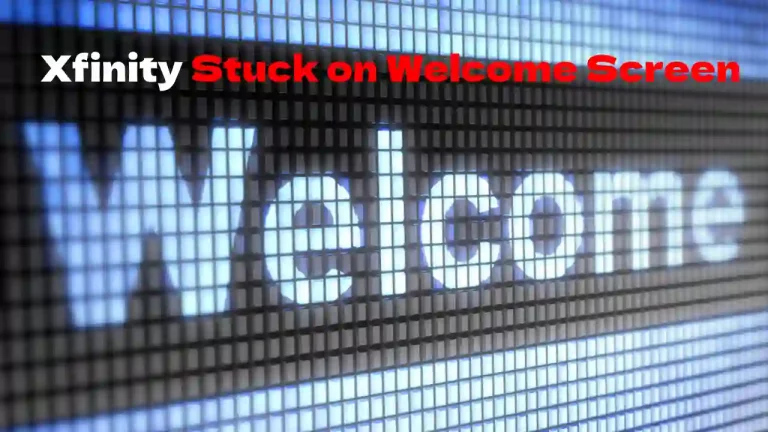
![Xfinity Stream Not Working on Roku – [Solved]](https://howtl.com/wp-content/uploads/2022/04/Xfinity-Stream-Not-Working-On-Roku-768x432.webp)