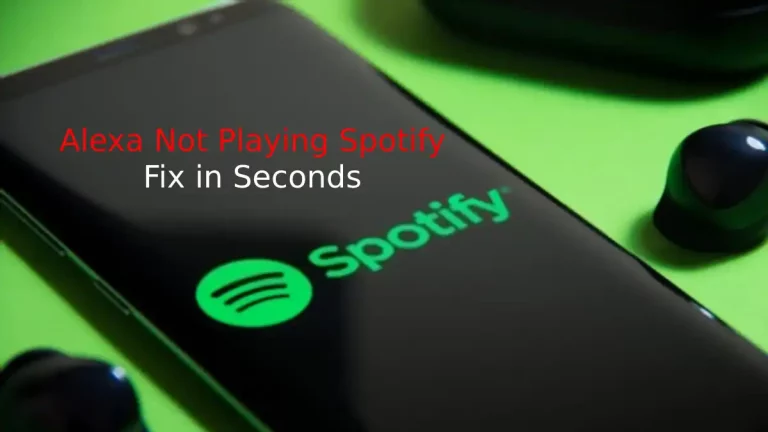Amazon has always provided its customers with excellent products that exceeded the customer’s expectations and helped them manage your home with ease. Alexa is one such voice assistant that has become essential among Amazon device users that they feel incomplete without it in their homes. Alexa devices help the users to manage and interact with other devices with ease.
You can also authorize who can access the device by setting an owner, but what if you have already set the device’s owner and wish to change it?
You can start by deregistering the device from the Amazon application of the owner, and once you are done, you can remove all your login credentials to prepare it for the next owner.
Once you remove all your details from the Alexa device, the new owner can change the device settings according to their convenience. All your data and settings will be erased, and the new owner can start managing the settings from scratch. Here are the steps that will help you set up the device for a new owner.
How To change the owner of Alexa devices?
De-registering your account using the Alexa app
If you are using the Alexa app, you can deregister using these simple steps:
- On your left-hand, find and select the settings option.
- Now click on the device that you wish to deregister.
- You can choose directly deregister and confirm your action.
- Your ownership will successfully be deregistered from the Alexa device.
If you are facing any difficulty in deregistering your device from the Alexa application, then you can visit the Amazon website from your web browser and follow these steps:-
- After you open the Amazon website, you can navigate to the accounts options and then open the list menu.
- Select the manage your content & devices option and then click on your devices.
- You will find ellipses near the left of each device.
- Choose the device that you want to deregister and then tap on the three dots.
- Click on the deregister and then confirm your actions.
Does your Amazon Firestick keeps restarting? If Yes, and want to fix the issue, Read Our Post "Firestick keeps restarting, how to fix-Is this a hardware problem?"
Adding multiple people to the Amazon Household
If you want to add multiple people such as your friends or family members to access your Alexa devices, you will have to set up the Amazon Household, allowing you to be the owner.
Only owner can choose the household members that can access Alexa Device and authorize others to utilize the device.
You will be able to share content and access customized information on all the compatible Alexa devices with your household members.
You can create the Household directly from your Alexa app by following these steps:
- You can start by clicking on the settings from the menu
- Now, you can tap in your Alexa account and then select Amazon Household
- You will be able to see some instructions on-screen that you can follow in order to add a new member to the Amazon household
Once you give access to multiple users, you should also be aware that they can use your payment method to make purchases.
So, for added security of your payment options, you can choose to add a confirmation code for every voice purchase from the Alexa app.
Switching between profiles
You can switch between all the household users’ profiles that you have added on all the compatible Alexa devices, and the process is quite simple – say “Switch accounts” to Alexa, and your job is done.
If you are unsure about the account you are currently using, you can ask Alexa the question, and she will let you know which account you are now logged in.
If you are going through the content library, you should use the drop-down menu to navigate easier navigation between all the user libraries.
If you are familiar with using Alexa, you probably know that you can get some of the tasks done using simple questions and sentences.
For instance, you can ask Alexa, “Which account is this?” and you will get the details of the profile you are in
How to remove a user from the Amazon Household?
Now that you know how to add multiple users to your Amazon Household, you must also know how to remove any user that you have already added.
Some of your friends or family member who moved out of the place may want you to remove their profile from the Amazon Household, and if you are in a dilemma, then you can follow these simple steps to remove the user:
➢ In your Alexa app, you can navigate to the Household settings
➢ You can instantly remove any user by finding the user and then clicking on the remove option
➢ If you wish to remove your account, then you need to click on Leave
You have to be careful while choosing this option because once you remove the user, you will not be able to add the user to another household for about 180 days, which is why you select carefully.
If you accidentally delete a user, you should contact the Amazon customer service to help you add the user back to your Household.
Does Alexa work with MyQ? Want to know!
Check out this post
Alexa devices that you should try using
Alexa devices have made it convenient for users to complete simple tasks related to the smart speakers and display through the voice assistant Alexa. All you have to do is call “Alexa,” and your device will wake to perform the tasks you will ask.
You can do a plethora of tasks using Alexa, such as checking the weather, changing, and playing your favorite songs and more. You can also set up a smart lock to increase your home’s security, and Alexa can also control other smart devices.
The technology has evolved, and Amazon has introduced many devices that are compatible with Alexa for providing you with the ease of doing some tasks by giving voice commands.
Here are some of the Alexa devices that you can get your hands on-
- Amazon Fire TV stick is the recent favorite of many as it allows you to choose your favorite shows and movies using your voice. You can scroll through the content and give voice commands to Alexa to play the movie you love. This has made it relatively easier and fun for the users to watch their shows
- You can use the voice remote easily ask Alexa to do simple tasks like – “Alexa, can you play some music?”, “How is the weather today?”
- Search and play any multimedia content on your TV.
- Watch your favorite shows with your family and enjoy using voice commands.
- The Amazon Echo dot is one of the Alexa devices that provides superior sound quality and also gives a lot of functionality to the users for the ease of access. Here are some things that you can do using this Alexa device:
- You can make phone calls using this device or your friends can also leave a message in your device for you to check later if you are unavailable
- You can also get updated with the latest news and listen to it whenever you want.
- You will also be able to control your smart home using this Alexa device or even make a conversation with Alexa.
Final Thoughts:
Amazon has provided numerous products for its users and is one of the best online shopping platforms for buying smarter home products.
You can use these tips to change the owner of Alexa devices and explore other Alex devices to make your home smarter. Amazon devices. You can use voice commands to control all your Alexa devices and integrate other devices to ease access.
There are various devices available online for making your home smart in this era of technological advancements.
One of the best advantages of Alexa devices is that it allows you to add multiple users to access it. You can add all your close ones to the Amazon Household and enjoy movies, music, and more.


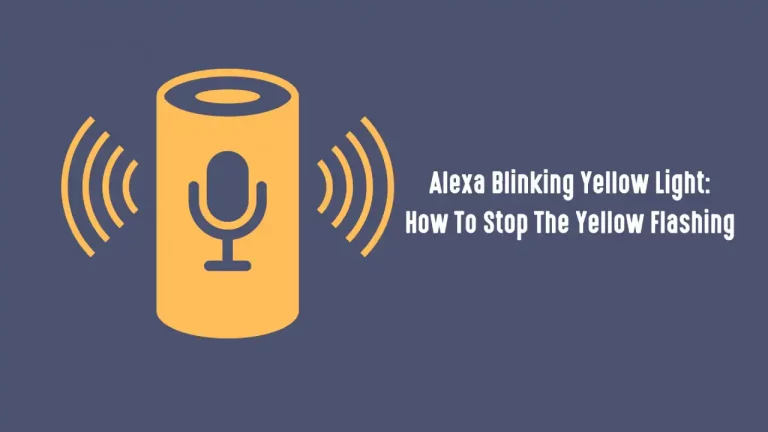
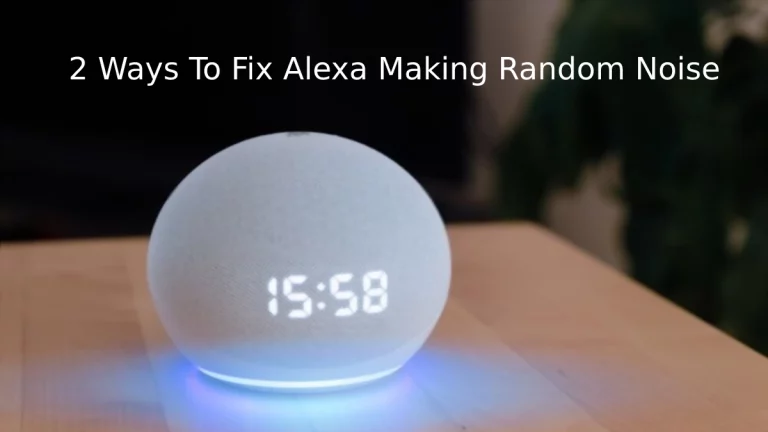
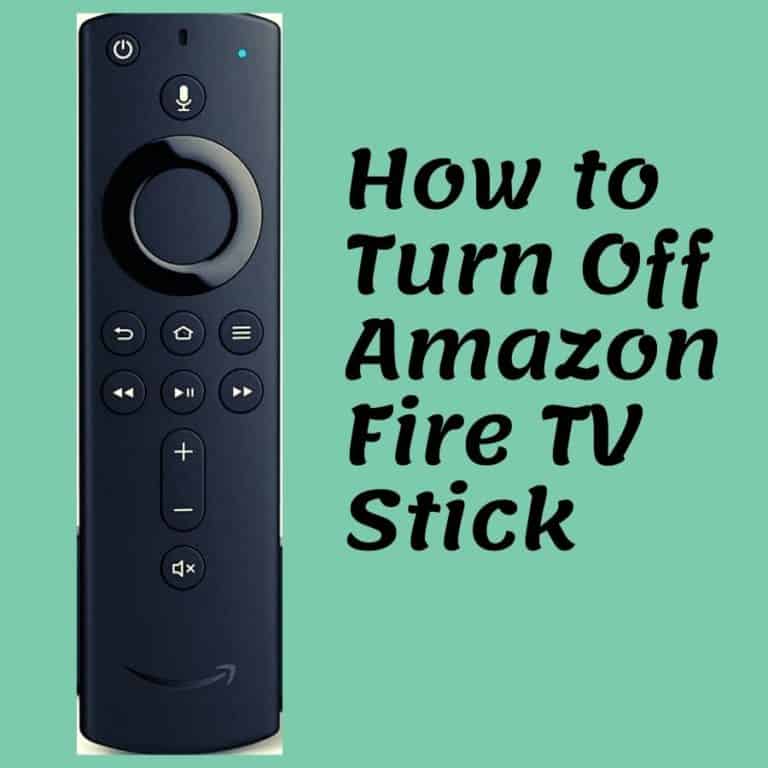

![Alexa White Ring [Solved]](https://howtl.com/wp-content/uploads/2022/06/Alexa-White-Ring-768x432.webp)