Have you ever felt that your Ring Doorbell is having issues connecting to your Wi-Fi? Or you have just moved from your old home to a new home and trying to connect your Ring Doorbell to Wi-Fi and therefore need to reset the doorbell?
Don’t worry! You have come to the right place.
So, how can you reset your Ring video doorbell? You need to follow the below steps to reset the Ring Video Doorbell.
- First, you have to remove the ring doorbell from the mounting, use a screwdriver to unscrew the screws. (Recommended Screwdriver – Torx 15)
- Open Ring App on your Smartphone.
- Go to the Devices and select the device.
- Click on Device Health and then tap on change Wi-Fi.
- Now, you have to press the orange button on the backside of the Ring doorbell.
- Connect your phone to the Ring Wi-Fi and then pair Ring and Home Wi-Fi through the phone.
Voila! Your Ring smart doorbell Wifi has been reset and connected to your new Wifi.
This article contains much more information on several WIFI errors and ways to fix them all. So, continue reading to know more troubleshooting tips to keep yourself “future proof” from another connection error.
How can you reset WIFI on Ring Video Doorbell?
Whenever you are going to reset the WIFi in ring doorbell, the first thing that you need to do is to keep your Ring Video Doorbell to the Set up mode. It doesn’t matter whether you are connecting your brand new doorbell to WiFi or an old one, your device has to be in set up mode.
Check out the below video that explains step by step method to reset WIFI on Ring Video Doorbell.
So, how can you put your Ring device to set up mode and what does set up mode do? Let’s see in detail, below.
How to put Ring Doorbell in set up mode?
Before I tell you how to put ring in set up mode you must know what set up mode really do?
The set up mode in ring is used to broadcast a temporary WIFI network which connects with the Ring App and then you will know how to connect your Ring doorbell to your Home WIFI.
The moment your Ring device goes into set up mode, you will see the spinning light on the Ring Doorbell.
To put the device to set up mode, press and release the orange button on the back of the Ring doorbell.
However, if it is the first time you are setting up your Ring doorbell then it would go to set up mode automatically.
You can check more ways to fix the problem at Ring support.
Sometimes, it is possible that even after doing the above steps your doorbell will not go to set up mode and so you might need to do the hard reset or factory reset.
Follow the below steps to hard reset the Ring Doorbell
- Take out the device from the mounting, use the Torx 15 screwdriver to unscrew the doorbell.
- Press and hold the orange button on the back of the doorbell for 20 seconds, you will see the light on front of doorbell flashing which means the device is restarting.
- Once the doorbell restarts, press and release the orange button once again.
How to change Wi-Fi network on your Ring doorbell?
This problem usually arises when you are either moving out or have change your network connection.
So, if you have change the router or the connection, your doorbell need to know about the changes otherwise it won’t work.
Therefore, if you already have a device set up but you need to change it then here are the steps you must follow.
- Take out your Ring device from the mounting.
- Go to the Ring App on your phone.
- Choose the device you want to reset and click on Device Health.
- Now, select the “Change Wi-Fi Network” option and choose the network.
- Press the orange button on the back of the doorbell
Is your Ring doorbell flashing red? You can go through our detailed problem-solving guide to fix this flashing problem.
How to troubleshoot WIFI error on doorbell?
There are a bunch of reasons why you always need to keep your ring doorbell connected to your Wifi, a simple reason is, you won’t be able to use all the smart features of your doorbell unless it is connected to the internet.
But sometimes you might face some issues connecting your Wi-Fi to the Ring device or your devices will keep disconnecting from the Wi-Fi.
So, you can use the below troubleshooting to fix this Wi-Fi error.
- The first step is to check your wifi connection whether it is providing 2.4GHz of connection or not, ring doorbell requires this much connection speed to work. If you find out that the connection speed is slow then either change your network provider or router.
- This is my personal experience and also suggested by several experts, just switch off your router for 15-20 minutes and then restart. Yes, it really works! The router that you use at your home keeps running for months without resting and sometimes they heat up which affects its network signal to provide a strong network. So, cooling it down is the best possible option that you should do!
- If you have any doubt in troubleshooting or you don’t trust the guy providing a solution to you online, then you must call Ring Technical Support. They will check your issue and then provide you a solution. You can get the Ring Technical support number here.
Related Questions
How can I change password in Ring App? Use this simple step by step process to change the Ring App password.
- Open the Ring App and click on the three lines on the top left hand side of the screen.
- Now, click on “Account” and then tap on “Change Password”.
- Put the current password in the current password box.
- Enter the New password and then Confirm the new password.
- Voila! You have successfully changed your Ring App password.
Note—The new password must be of eight characters having a letters, numbers and special characters.
How to reset Ring Spotlight cam? The reset button is at the top of the Ring Spotlight camera. Press and hold the reset button for 30 seconds. Once you release the button, you will see the status light flashing which shows that the Ring spotlight camera has been reset successfully.


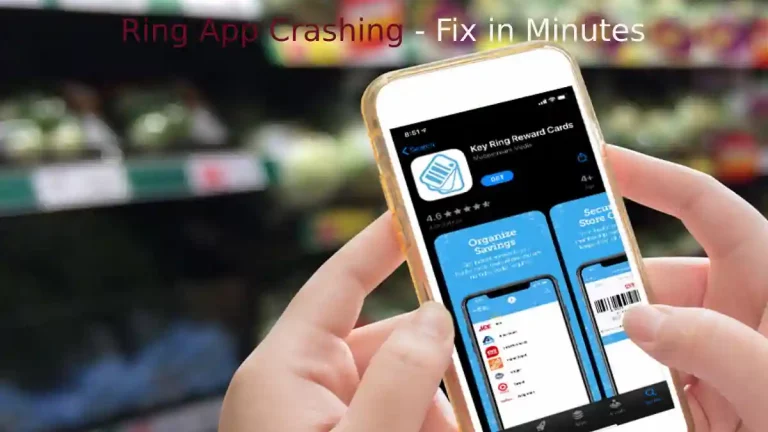


![Ring Doorbell Delay [Solved]: How To Fix](https://howtl.com/wp-content/uploads/2022/09/ring-doorbell-delay-768x432.webp)

