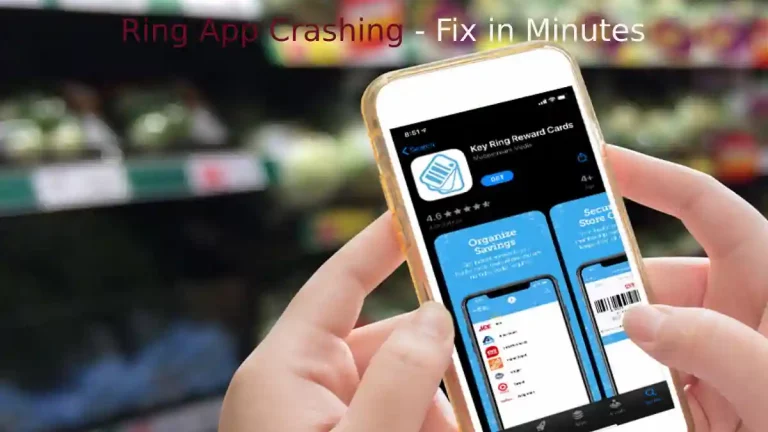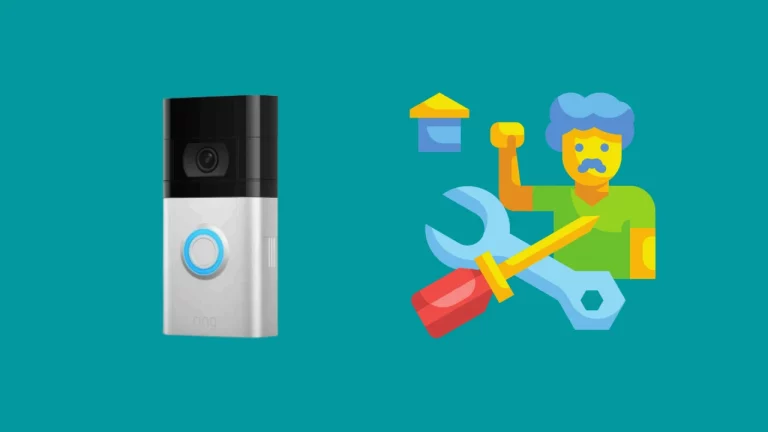Does your Ring Doorbell failed to connect to wi-fi? For me, Ring doorbells are brilliant home security gadgets with a microphone and a camera for communicating with visitors and keeping an eye on your main entrance.
Ring app alerts you whenever anyone rings the doorbell and shows you their images from the doorbell camera. Your smartphone gets video clips of these recordings that are stored in Ring cloud; with a subscription, you may access them later and watch them again.
Like with every technology item, there are times when the device starts behaving abnormally. With Ring doorbell, sometimes, no matter how many attempts you make, your Ring app will indicate the camera is offline and won’t connect to wi-fi.
This could be due to various factors, such as your home’s architecture.
The wi-fi signal can also be hampered by numerous items such as furniture and dividers between your Ring device and your area network router.
Your walls’ construction material might further impair the signal.
There are specific actions that you can take to fix these issues; this article has all my research on what are the causes of your doorbell not connecting to wi-fi and how you should resolve this.
Why My Ring Doorbell Won’t Connect to Wifi?
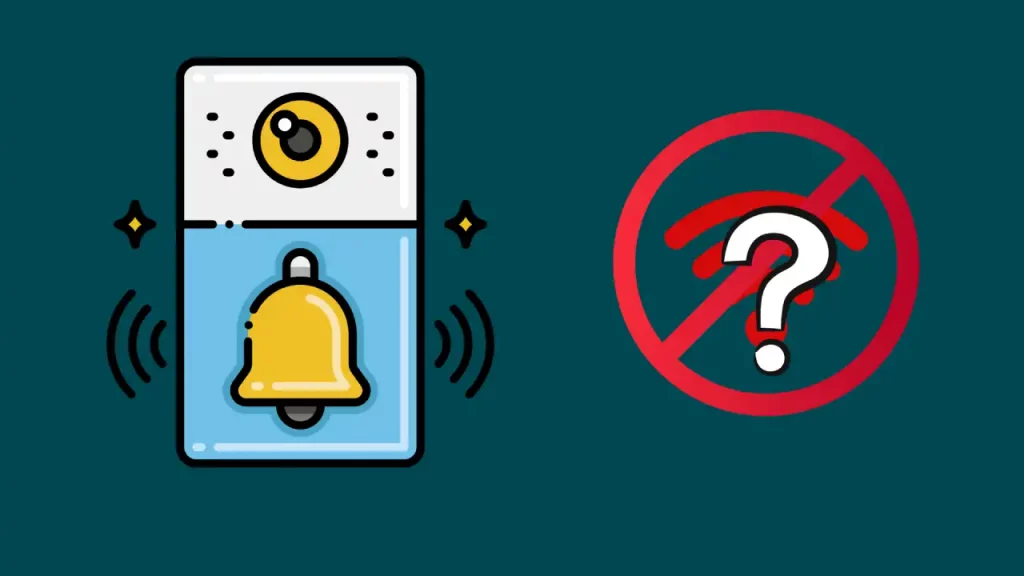
The Ring devices could not be connection to wifi network due to various issues. Let’s get through each on of the problem in details.
Wi-fi password contains special characters.
If you have just bought your ring device and installing it, the special characters in the wi-fi password might cause an issue connecting to wi-fi.
Wi-fi Password is Wrong
You can also have a problem if you’ve updated your network name or password.
In this case, if you are still entering your old password, you will not be able to connect to wi-fi as the password will be wrong.
Has Poor Wi-fi Signal Quality
You can think of checking your data speed, as this can also be the root cause of the issue.
For Ring doorbell cameras to operate optimally when streaming, a minimum upload and download speed of 2 Mbps is advised.
If the data speed is lesser than optimal, wi-fi won’t connect.
Hidden wi-fi Network
Ensure that you have not hidden your wi-fi network as your Ring device won’t be able to automatically find and connect to the network if your home network settings are hidden.
Low Battery and Power Problems
The wi-fi will stop working in the event of a power failure or blackout. The Ring video doorbell won’t get enough electricity if hardwired, and if you have a battery-powered ring doorbell, it might have a low battery.
By launching the Ring app, then choosing Ring Pro, and then clicking device health, you can test the voltage.
The doorbell won’t connect if the power isn’t adequate, and there will be a brief network disruption.
You might need to use alternative methods to address the issue if the connection is active and there isn’t a battery-related concern.
Electrical Wiring Problem
If your device is hardwired, there might be an issue with the incorrect wiring.
If not done correctly, electrical wiring will cause technical problems such as video stalling and the inability to use night vision.
The wiring fault can also cause ring doorbell black screen video that would need fixing.
How To Fix Ring Doorbell Won’t Connect to Wi-fi?
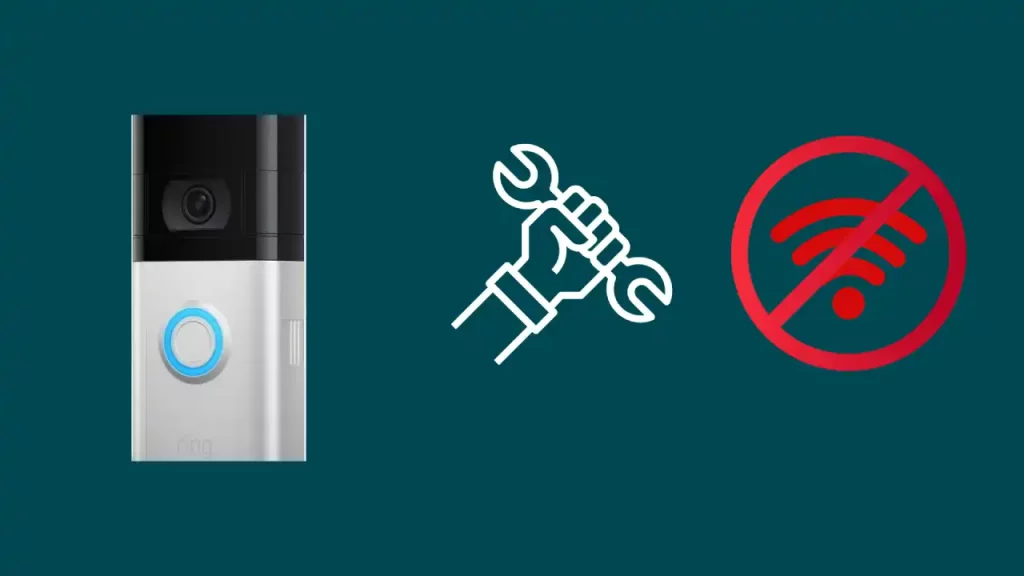
If you have the same problem as I had with the ring device not connecting to wi-fi network, you can follow my research and fix the ring doorbell not connecting easily.
Here’s what helped me fix this problem:
Check The wi-fi Password You are Using is Right.
Sometimes we overlook the simplest of reasons. The undeniable reason your Ring device is not connected to your wi-fi might be that you entered the wrong password. So, make sure to double-check the correct wi-fi password.
Also, if you changed your wi-fi password recently, you will have to reconnect your ring devices with the wi-fi network using the changed password.
Change The wi-fi Password.
You may need to go on to the next step if your doorbell unexpectedly loses connection to the wi-fi network.
You need to reconnect your Ring device after updating the password. You may modify the router password using your laptop or computer.
Try to create a creative mix of capital and lowercase letters, numbers, and special characters while resetting the password.
Resolve Poor Signal wi-fi Connection
Perform a network speed test on your smartphone to assess your network. Try out other software or apps on your device; if you experience similar problems, there could be an internet connection problem.
To know more information on how to strengthen your connection, you should inquire with your internet service provider and get the poor wi-fi connectivity resolved.
Fix Electrical Issues
You should double-check the power source if your Ring doorbell is hardwired and has no electrical connectivity issues.
If your doorbell is hardwired, you must now look at the “Power Status,” which shows the condition of the power source.
The ring device won’t be able to connect to the router if it doesn’t receive constant power.
Resolve Battery and Power Problems
If you are using a battery-operated ring video doorbell, it could cease to function correctly due to low battery.
It occurs more frequently when a battery powers the doorbell. It won’t be able to connect to wi-fi if the battery is low or the device cannot recharge itself.
The best action in these situations is to ensure the cause of the issue by checking the Ring doorbell’s battery life in the Ring app.
Make sure your Ring Doorbell is connected to a 2.4GHz Band.
You can fix the ring doorbell not connecting to wi-fi by ensuring that your connection is on the proper frequency.
Your home network must be on 2.4GHz unless you use the latest three versions: Ring Doorbell Pro, Ring Doorbell 3, or Ring Doorbell 3 Plus.
Only the previously stated three variants can connect to 5GHz, so if you do not have any of these variants, make sure your home network is on the 2.4 GHz band.
Check wi-fi Channels
The ring device is incompatible with wi-fi channels 12 and 13. As a result, you must also ensure that your home wi-fi is set on channels 1 to 11.
If not, your device won’t connect at all. So, make sure the proper channels are set on your wireless network.
Reset Ring Device
Completing a hard reset is the final option when trying to connect to wi-fi.
To do a factory reset and unplug the device from your wi-fi, Press and hold the orange button for 10-15 seconds when resetting the device.
The orange button is located on the device’s rear.
Final Thoughts
In summary, if your Ring doorbell won’t connect to wi-fi, verify your connection and that the device is powered.
You can also reboot your router, change the password, and hard reset the Ring Doorbell, these fixes can quickly resolve the trouble connecting to wi-fi.
However, if these suggestions are still ineffective, the issue is probably with the gadget’s hardware. You can either contact Ring Support or purchase a brand-new Ring Doorbell.
Frequently Asked Question (FAQs)
Why is my Ring Doorbell Not Connecting to wi-fi?
The Ring won’t function correctly if you have a weak wi-fi signal. A bad connection might also occur from the router’s placement.
For instance, the router may be tucked away next to a couch or cabinet or positioned in a crowded area of your house.
If that’s the case, positioning the doorbell within the router’s coverage area will improve service.
The range frequently varies with older router models. Consequently, if you have an older router model, you can purchase a new router.
Why can’t my Ring find my WIFI?
Your Ring won’t find your wi-fi if your network uses a 5GHz frequency band. Only 2.4 GHz networks are supported with the Ring Doorbell.
In this situation, you must use a router that broadcasts on the 2.4 GHz frequency.
How can I reconnect my Ring to Wi-fi?
It’s easy to connect your installed Ring device to a new or existing wi-fi network; click the three bars symbol on the upper-right side of the homepage of the Ring app.
Select Devices > Select the doorbell that needs to be reconnected. You will then be sent to the Device dashboard.
After selecting Device health, reconnect to wi-fi or switch to a different wi-fi network.
How Can I change my Wi-fi to a 2.4 GHz band?
Every router includes a setup page where the user may customize parameters to create the ideal circumstances for their wireless network.
Dual-band routers can broadcast on both bands, 2.4 and 5 GHz; you simply need to use distinct login credentials for each.
If unsure, you may check your router’s model number on the manufacturer’s website to see whether it is a dual-band.
How do I get my Ring Doorbell back online?
To link your video doorbell to your wi-fi network via the Ring App, tap on the three lines on the home page’s upper left corner.
Then, Tap Tools > pick the doorbell you need to reconnect to wi-fi; the Device Dashboard should appear next.
Here, select Device Health. Tap on Change wi-fi Network or Reconnect to wi-fi.

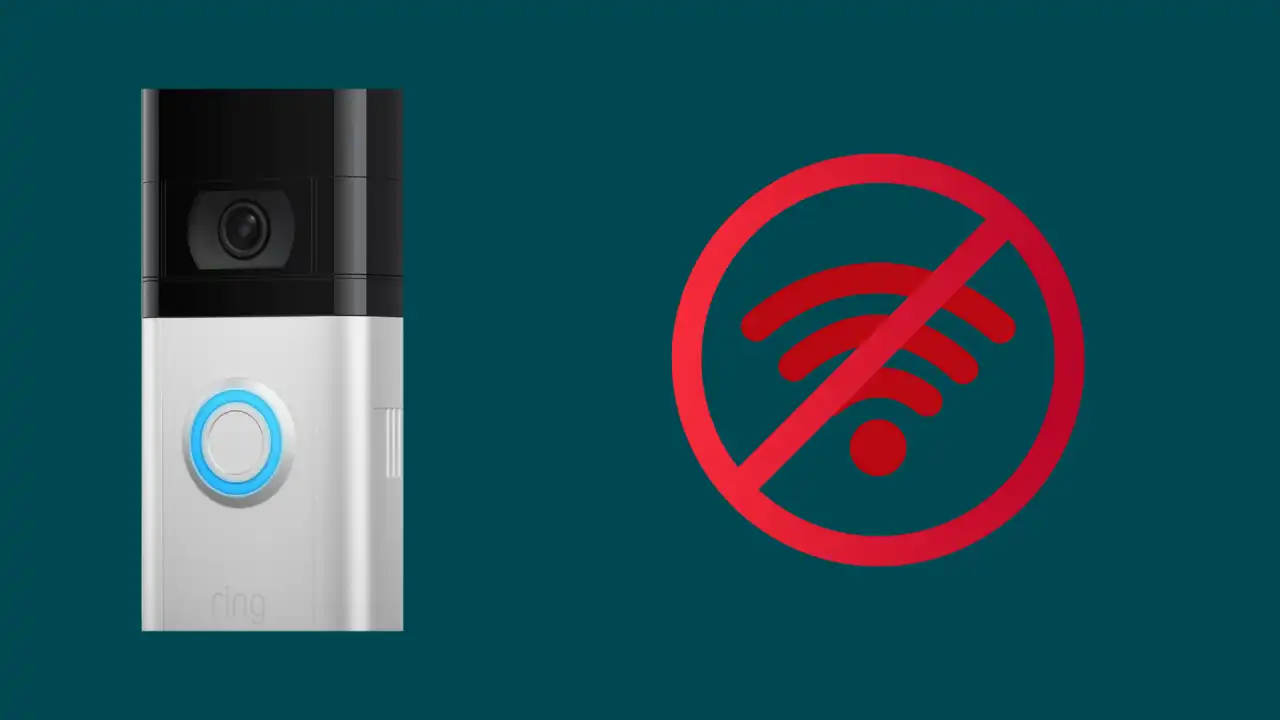

![Ring Doorbell Flashing White Light [Solved]](images/ring-doorbell-flashing-white-768x432.jpg)

![Positioning Your Ring Doorbell? [Height, Mount Angle , Power Source]](images/ring-elite-1-768x442.jpg)