Blink Cameras are perfect security cameras both affordability-wise and feature-wise. They can be configured to record and document actions occurring at a particular location and time.
Since Blink Cameras are often small, intruders cannot easily see them allowing these cameras to provide us with blanket security.
But, are you receiving a notification that reads ‘Camera Offline: Your Blink Mini is offline’? Well, don’t fret! This means the Blink servers have temporarily lost contact with your camera. It’s most likely due to high traffic levels on your Wi-Fi network or a connectivity issue. The problem should resolve itself once your connection returns to normal.
It may be incredibly stressful when Blink Cameras malfunction, mainly when you face Blink camera offline problem.
If you are reading this article, is your camera offline too? If that’s the case, don’t worry! In this post, we’ll look at how to fix a Blink Camera when it’s offline.
Why is My Blink Camera Offline?
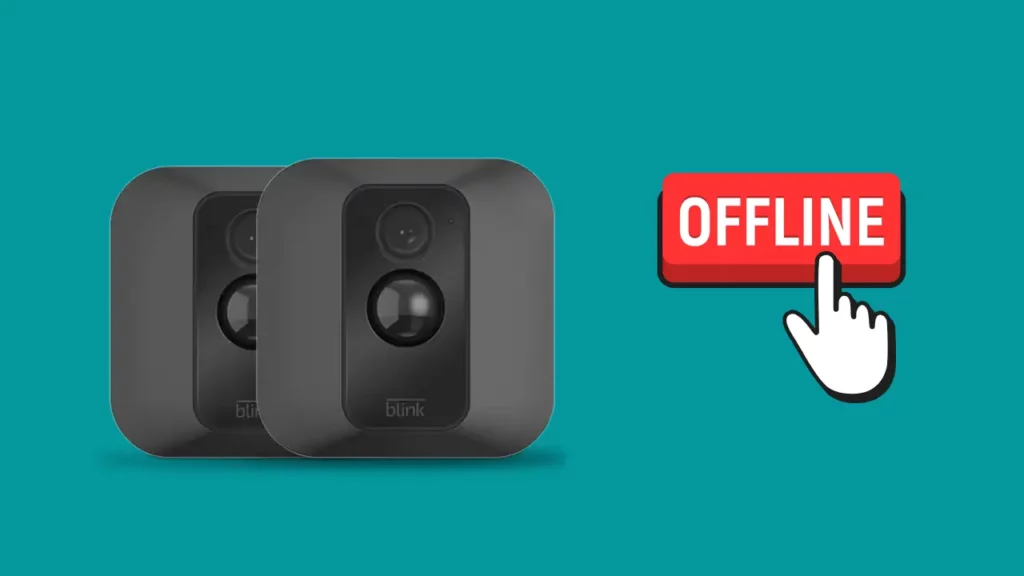
Blink Cameras might lose connectivity for several reasons. Being an electronic device that depends on electricity, one of the causes is a power outage.
The Blink Camera will go offline and won’t even turn on when the power is shut off.
Sometimes, power outages disrupt the link between Sync Module and router, causing Blink Camera to go offline.
A hardware flaw might be another factor in the camera going offline intermittently. Blink Cameras are subject to mechanical failures and defects like any other electrical device.
Wi-Fi non-connectivity or network issues can also be a concern; without Wi-Fi, the Blink Camera cannot function. As a result, when the connection is lost, it will become inactive.
So, If I have to summarise the potential causes that your Blink Camera being offline, one of the following might be the reason:
- Power outage
- Weak signal strength
- Hardware defect
- Devices in the blink system require a reset
How To Fix Blink Cameras Going Offline?
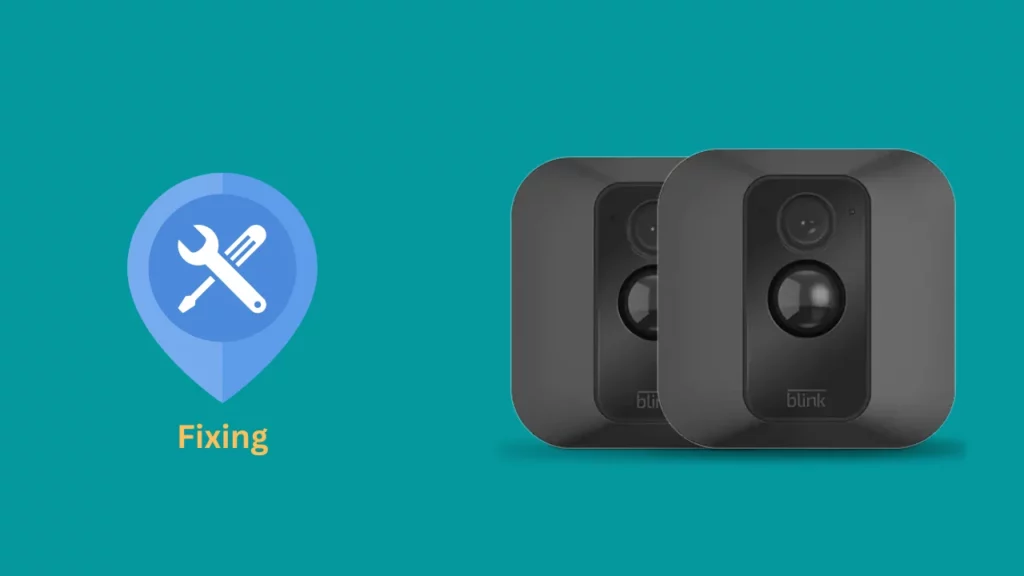
Resetting your router is a frequent fix that solves many problems you could encounter with Blink Cameras and other devices.
That’s only one approach, though; we’ll learn a few more to bring your Blink back in service in the following sections:
Check the Wi-Fi Signal

You should start by examining the Sync Module’s signal strength. Since Wi-Fi signals are often disrupted, and any modifications to your network make it harder for the Sync Module to communicate with your cameras, the reason can very well be network related.
To check the Wi-Fi, you must first access the device settings in the Blink Home Monitor App, then tap the Sync Module Status button. It will display the signal strength and any other current data for your Sync Module on this screen.
Now, click on the three-bar icon next to your device name (it’s the name you give to a particular Blink Camera), and you can verify the signal strength of every single of your Blink Cameras.
If you discover that the signal strength for the Blink device isn’t matching the required range, you should relocate the Blink Cameras or the Sync Module closer to the router to boost the signal.
A range extender can help you enhance network strength and solve network problems. Thanks to a range extender, your Blink Cameras’ range and signal quality will be improved even if you install the Sync Module further from the router.
Reset Your Router
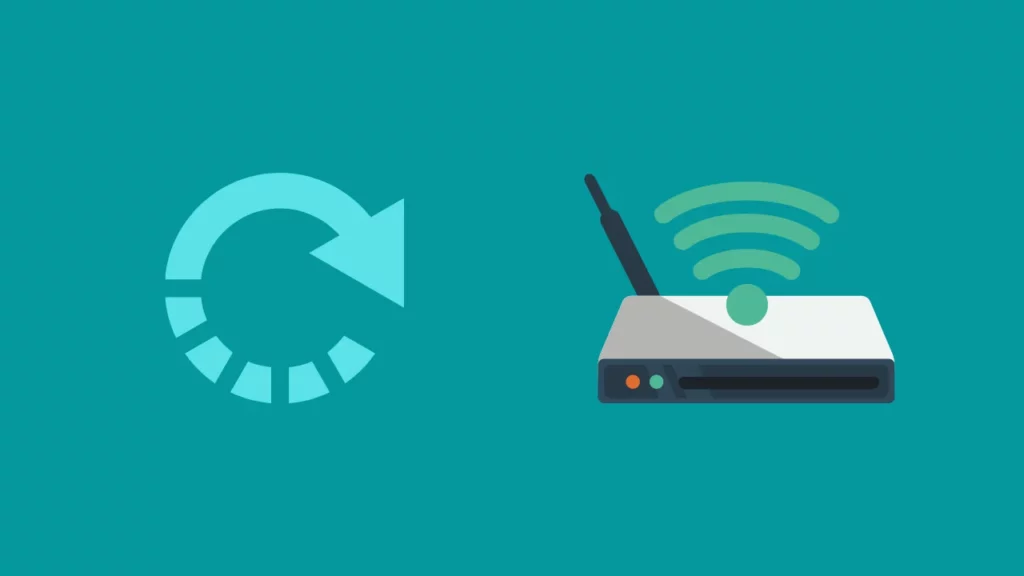
The process is quick and simple if you need to reset your router.
First, locate the Reset button on your router. You will typically find this at the back or underneath the unit.
Then, press and hold the Reset button for 10 seconds to reset it. You may also use a paper clip or other small tool to press and hold the button.
After 10 seconds, you will see all lights on the router turn off and then back on again. This indicates that your router has been reset successfully.
Re-connect Sync Module

If you cannot restore your Wi-Fi connection, try a few more steps, like unplugging the router and sync module.
Disconnect both the router and the Sync Module from the wall outlet or turn off the electricity. Before turning on the power again, give it roughly two minutes.
Re-connect your Sync Module when the router powers up and all its LED indicators show a green light.
Power Cycle the Sync Module
When the electricity comes back after a power outage, your router usually reboots. However, you might occasionally lose the Sync Module and router connection once power is restored.
In such situations, you need to restart your router and sync module. If you are wondering how to power cycle a battery-powered camera, you need to remove and re-insert the batteries back in place after a short while.
If restarting just one (either a router or sync module) solves the problem; then it’s well and good. If the process doesn’t help in restoring the connection, the next step is to reset your sync module.
Reset Your Sync Module
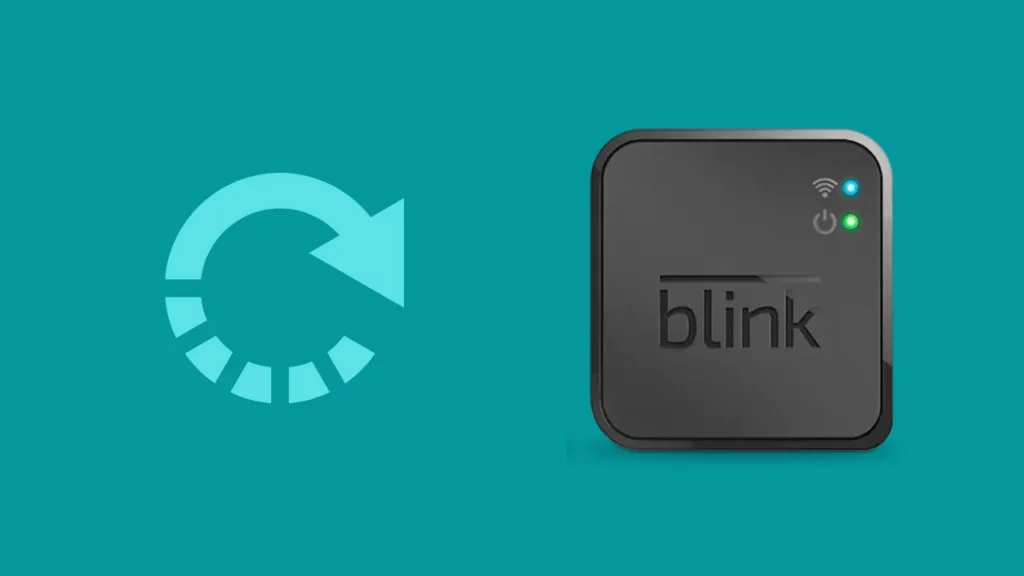
Users often reset Sync Module to restore their internet connection, which often works. So, try this simple step to get your Blink Camera online again.
Resetting the Sync Module is easy. I have listed step-by-step instructions to do this below,
Note: Remember to keep a hairpin or a straightened paper clip handy before resetting.
- Locate the Reset button first. You can find the reset button next to the USB port. Insert the paperclip and push firmly for 15 seconds until the device shows red LED light.
- The Sync Module will enter setup mode as a result, and you will need to re-connect it to your network using the Blink App. Click Add Device (+) from the app’s home screen.
- The number of available devices will be listed on a screen. For adding a new system, choose the text field and provide a name.
- After power cycling and pairing the device, you will see instructions on proceeding once you add the Blink Sync Module.
Replace the batteries

You don’t want to bother about all these steps just to find out that the battery in your camera is drained.
So, first and foremost, you should check the battery. If the battery is depleted, the camera should function when you replace them, making your camera online again. Start the camera after the batteries have been replaced.
To ensure that your camera runs continuously, please make sure that you keep changing your batteries more frequently.
Keeping a stock of batteries in your home can save you from these connectivity glitches since you can never predict when your current AA lithium batteries will die and you will need new ones.
Please ensure they are a reputable brand, such as Energizer or Duracell, because they are more durable compared to other battery brands.
Frequently Asked Questions
How do I get my Blink Cameras back online?
To get your Blink Camera back online, you can simply restart them by unplugging and re-plugging them from the electricity source.
Alternatively, you can turn off the power switch to break off the electricity flow. This works for wired cameras, but if your Blink Camera is battery-powered, you should take out the batteries from the camera for a minute or two and then re-install it.
How do I restart my Blink Camera?
The simplest method to restart the Blink Camera is to power cycle it. Just disconnect it from the wall outlet and wait a few minutes before plugging it back in.
Alternatively, you can turn the power switch to the off position and, after some time, turn it back on.
Why did my Blink Camera stop working?
There could be various reasons for the non-functioning of Blink Cameras. The problem can arise due to network errors or power issues or can occur because of manufacturing flaws. Most of the fixes in this article can be helpful to eradicate any malfunction you are facing with your Blink Camera. Still, if you fail to resolve the issue, you should contact customer support for their assistance.
Final Thoughts
Blink Cameras are durable and affordable home security gadgets that play an important role in safeguarding your loved ones. They offer 24*7 and 360-degree monitoring of your property, orchard, or whatever area you have installed them in and alert you as soon as they detect any unhappening activity.
However, your reliable security cameras could occasionally experience issues due to connectivity issues, weak network strength, or interference from obstructive materials such as glass, windows, walls, furniture, etc.
Now that you have read the article in full and gone through the various troubleshooting steps, we hope you won’t have any problems getting your Blink Camera back online.

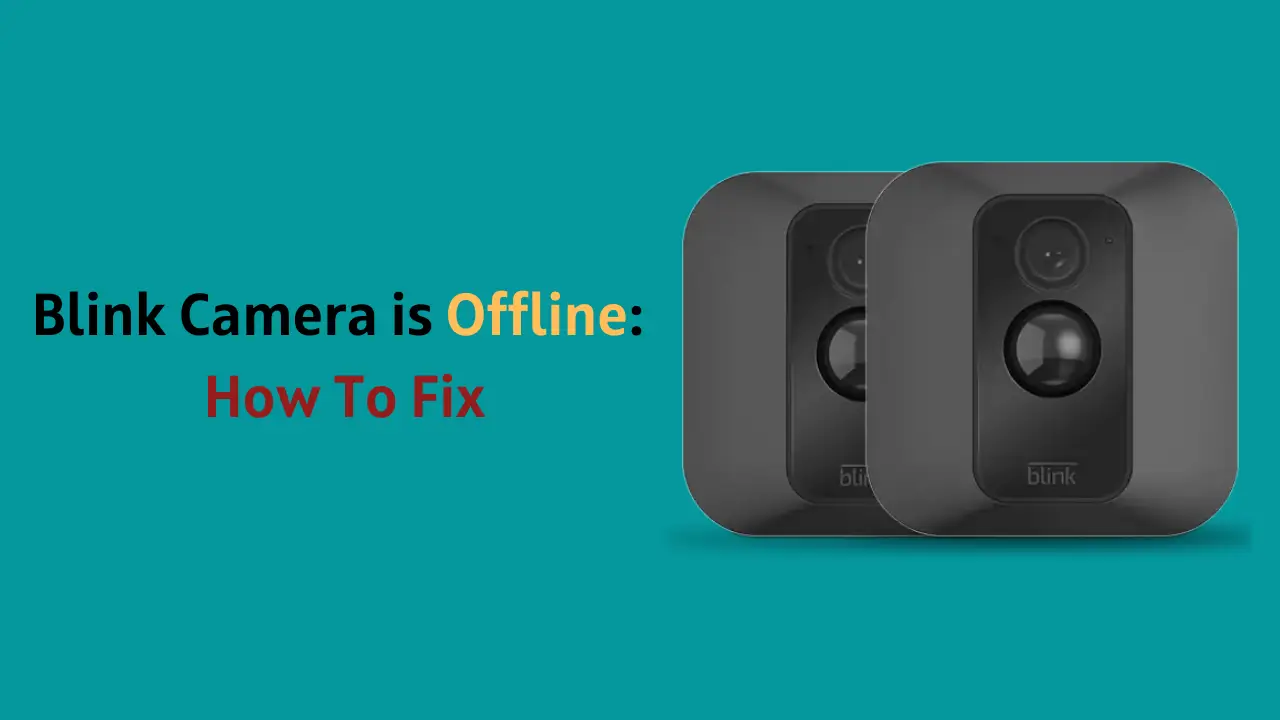
![Do Blink Cameras Work With Ring? [Secret Revealed]](https://howtl.com/wp-content/uploads/2023/01/Does-Blink-Work-with-Ring-768x432.webp)




