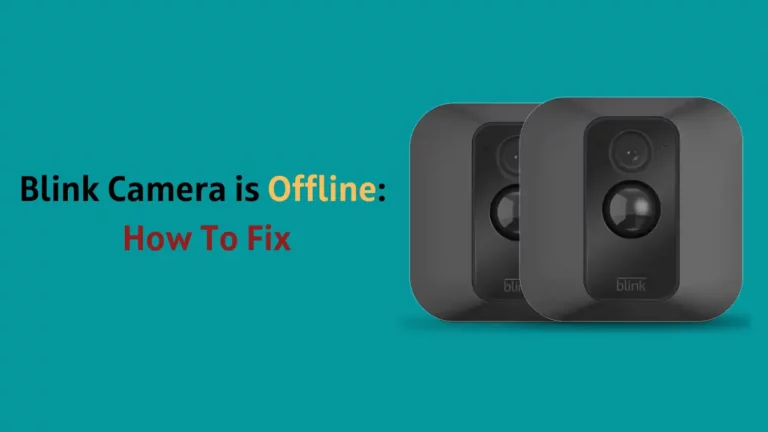Does your Blink Camera showing Blue light? Most modern homeowners have a security camera (or three) on their property. Whether it’s to deter ne’er-do-wells or simply see who’s at the door without leaving the comfort of your favorite recliner, they’re great gadgets.
One of the more common security system brands, Blink, has one small downfall though – a little blue light indicating activity.
If you have scrupulously hidden that little sucker in the hopes of catching thieves or squatters, this can be a bit of a problem.
After all, the whole point of the camera is that people don’t know they’ve been recorded – right? While the method varies on the model, it’s never too difficult to turn off – so here’s how.
Blue Blinking Light on Blink Mini
The Blink Mini is one of the easier models to turn off blue flashing light, as it doesn’t require tools. All you need is the Blink app and a finger to push some buttons!
To turn off the blue light on your Blink Mini outdoor camera, you need to:
- Open your Blink app and locate the “camera settings” section.
- Select on, off, or recording in the “status LED” section.
- “Recording” will only activate the blue light when the camera detects activity.
- “Off” will turn off all lights, regardless of activity.
- “On” activates a green light when the camera is ready, and a blue one when it detects activity.
Also Read – Why is my Blink Outdoor Camera Flashing Red
Flashing Blue Light on Blink Indoor and Outdoor Camera
These operate in the same manner as the Blink Mini. Follow the same instructions and choose your preferred LED setting.
The one exception to the similarities is that you’ll have the option of “off” or “recording,” with no option for the activation light.
Blink XT and XT2 Models
These suckers change the formula a bit and require ever so slightly more work. That’s because they have a physical switch to do this job, rather than functioning through the Blink app.
To turn off the blue light on your Blink XT or XT2 camera, you need to do a few things.
- First, gather a flat-headed screwdriver, tweezers, or some other small instrument – especially if you’re a fat-fingered guy like me.
- Next, pull off the battery cover.
- This is done by pressing and pulling on the switch (located on the back of the camera) in the same direction as the arrow. After doing this, you simply pull the cover off. Remember, these guys are airtight, so don’t fret too much about it taking a bit of elbow grease.
- Locate your camera’s serial number. This is located on the little sticker inside the camera. Beside the serial number will be a little switch labeled, “REC LED.” As with most switches, there will be two options – “on” or “off.”
- Using the tool you gathered beforehand (or your fingers if they can fit) simply flip the switch to “off.”
- Reinstall the battery cover and place your now stealthy camera back in its home.
Troubleshooting
If for some reason these steps aren’t working for you, Blink has a number of ways to help you troubleshoot. Try these out in order, as they get increasingly more time-consuming as the list goes on.
- Reach out to the Blink community forums. Select “Troubleshooting ; Support” to be brought to the right area. The people there are generally more than willing to offer advice, help, and general tips and tricks. Keep in mind, though, that they don’t work for the company more often than not.
- This means that it’s entirely possible to get incorrect information or tips that might violate your warranty. So if the tips sound like they might damage your device, move onto steps two and three.
- Try Blink technical phone support. This is generally faster than trying to reach out with step three, but it requires that you make a call. Make sure to have your Blink username ready so that they can assist you without delay. While this will generally get the job done, there’s one more option.
- File a ticket with Blink customer support. This is done on their website and requires a few things like your email and name. Be sure to give as much detail as possible in your description of the issue to allow more thorough support. They generally get back to you within 1-2 business days with a solution, so it’s worth it to try them out.
Final Thoughts
Turning off the blue light on Blink outdoor cameras is rather easy once you know how to do it. You’ll only need a few things: to know what model camera you have, a finger (or tool), and a phone.
If you’re still having issues turning off the blue activity light, Blink offers a great number of ways to find help.
Reaching out to the community is often the fastest way to get the situation solved, but Blink’s actual technical support will offer more accurate help.